Integration Connection Options
Understanding Integration Restrictions
OnboardMe has specific compatibility rules that govern which integrations can be connected simultaneously. These rules ensure optimal performance and prevent conflicts between different practice management systems.

Xero Practice Manager
⚠️ Restricted Availability
Cannot connect if:
GreatSoft/MYOB is connected
Kloud Connect is connected
Karbon is connected
FYI Elite is connected (must switch FYI to Documents mode first)
🚫 Blocks These Integrations
When XPM is enabled, the following cannot be connected:
GreatSoft/MYOB Practice Management
Kloud Connect
Karbon
FYI Elite mode (FYI must use Documents mode)
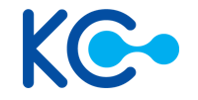
Kloud Connect
⚠️ Restricted Availability
Cannot connect if:
Xero Practice Manager (XPM) is connected
FYI Elite is connected (must switch FYI to Documents mode first)
Karbon is connected
🚫 Blocks These Integrations
When Kloud Connect is enabled, the following cannot be connected:
Xero Practice Manager (XPM)
Karbon
GreatSoft/MYOB Practice Management
FYI Elite mode (FYI must use Documents mode)
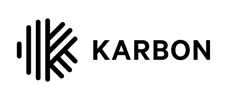
⚠️ Restricted Availability
Cannot connect if:
Kloud Connect is connected
Xero Practice Manager (XPM) is connected
FYI Elite is connected (must switch FYI to Documents mode first)
GreatSoft/MYOB is connected
🚫 Blocks These Integrations
When Karbon is enabled, the following cannot be connected:
Xero Practice Manager (XPM)
Kloud Connect
GreatSoft/MYOB Practice Management
FYI Elite mode (FYI must use Documents mode)

FYI
✅ Always Available
Important Note: FYI can always be connected, but when certain integrations are enabled, FYI must operate in Documents mode only. Elite mode is restricted when XPM, Karbon, GreatSoft/MYOB, or Kloud Connect is connected.
⚠️ Elite Mode Restrictions
FYI Elite mode cannot be enabled when any of the following are connected:
Xero Practice Manager (XPM)
Karbon
GreatSoft/MYOB Practice Management
Kloud Connect
When any of these integrations are connected, FYI must operate in Documents mode only.
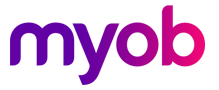
⚠️ Restricted Availability
Cannot connect if:
FYI Elite is connected (must switch FYI to Documents mode first)
Xero Practice Manager (XPM) is connected
Kloud Connect is connected
Karbon is connected
🚫 Blocks These Integrations
When GreatSoft/MYOB is enabled, the following cannot be connected:
Xero Practice Manager (XPM)
Kloud Connect
Karbon
FYI Elite mode (FYI must use Documents mode)

Xero Ledger
✅ Always Available
Connection Status: Xero Ledger can always be connected with no restrictions.
✍️ Annature
✅ Always Available
Connection Status: Annature can always be connected with no restrictions.
Compatibility Summary
Mutual Exclusivity Group
The following integrations are mutually exclusive - you can only have one connected at a time:
Integration | Cannot Connect With |
|---|---|
XPM | GreatSoft/MYOB, Kloud Connect, Karbon |
GreatSoft/MYOB | XPM, Kloud Connect, Karbon |
Kloud Connect | XPM, Karbon |
Karbon | XPM, Kloud Connect, GreatSoft/MYOB |
FYI Elite Restrictions
FYI Elite mode has special restrictions and cannot be enabled when any of the following are connected:
Xero Practice Manager (XPM)
Karbon
GreatSoft/MYOB Practice Management
Kloud Connect
When these integrations are connected, FYI must operate in Documents mode only.
Always Compatible Integrations
The following integrations have no restrictions and can be connected alongside any other integration:
✅ FYI (in Documents mode)
✅ Xero Ledger
✅ Annature
Quick Reference Guide
FYI Documents: Can connect with any integration ✅
FYI Elite: Cannot connect with XPM, Karbon, GreatSoft/MYOB, or Kloud Connect ⚠️
XPM, Karbon, GreatSoft/MYOB, Kloud Connect: Mutually exclusive - choose only one ⚠️
Xero Ledger & Annature: Always compatible with everything ✅
Need Help? If you're unsure about which integrations to connect, or need assistance switching between integration modes, please contact our support team.
