Setting up a draw signature in OnboardMe
Setting Up Your Drawn Signature in OnboardMe
OnboardMe allows you to embed your Business Signatory signature into Engagement Terms, STP Authorities, and other documents.
Business users can create and save their drawn signature, which OnboardMe will automatically use whenever they are the sender of an engagement document.
Signatures are securely stored and reused by the system whenever available during document generation.
How to Set Up Your Drawn Signature
Log in to OnboardMe and click on the Profile button in the main menu.
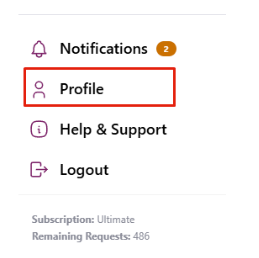
The Profile modal will open, where you can:
Update your name, surname, or email address
Manage two-factor authentication (2FA)
Change your theme
Set up your drawn signature

In the signature section, move your mouse into the signature block and draw your signature.
Once complete, the system will ask you to confirm your signature.
If you’re happy with your signature, click Confirm and then Save.
The system will update your profile and store the drawn signature.If you’d like to make changes, click Cancel, then Clear to start again.
Once confirmed and saved, OnboardMe will automatically use your stored signature whenever you are the sender of an engagement that requires a Business Signatory.
