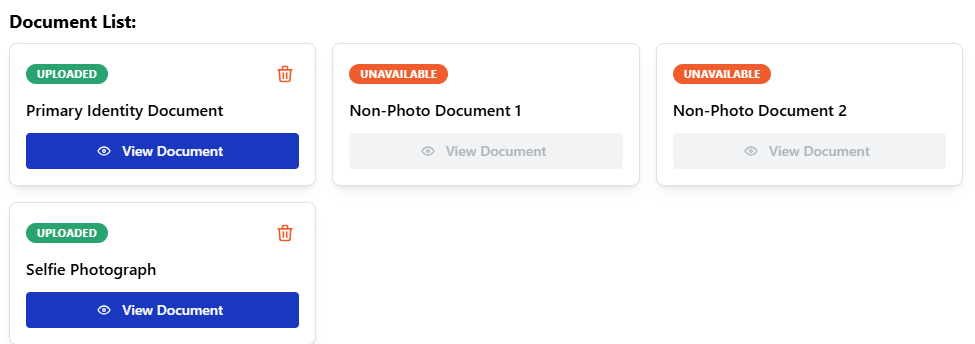ID Verification in OnboardMe
OnboardMe offers 2 ways to Verify client identities or gather ID documents from clients.
Stripe ID Verification
- To conform with the Australian Tax Office (ATO) and Tax Practioners Board (TPB) Identity Verification requirements, OnboardMe has partnered with Stripe for Client Identity Verification.
To activate Stripe, navigate to Settings / Business and click On Additional Details. A new ID Verification Method selector will be available.
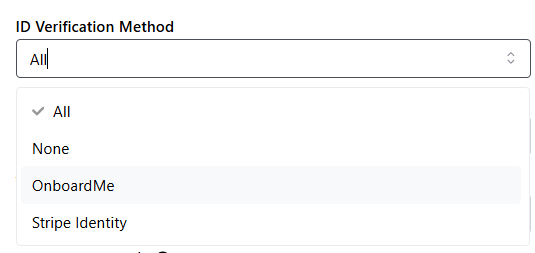
If you do not wish to use ID Verification, you can select None. If you do not wish to use Stripe but still want clients to upload ID verification documents and take a selfie, select OnboardMe. To switch between them, select All.
Stripe Identity Verifications costs A$5.00 per completed ID verification. ID Verification credits can be purchased by going to Settings / Account.
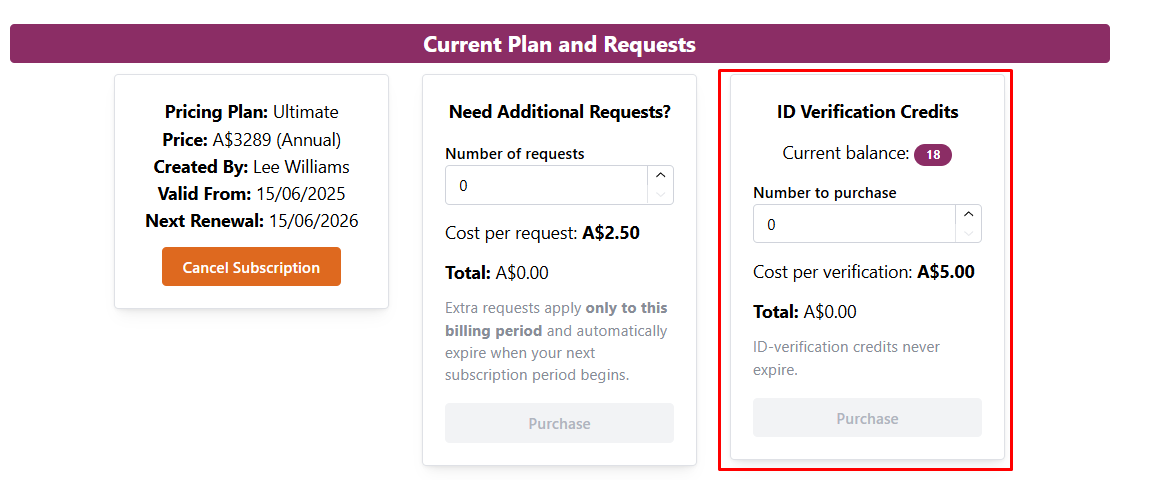
Enter the quantity of ID Verifications you wish to buy and click Purchase.
When capturing an engagement or Onboarding, a new Verify ID checkbox and ID Method are available to use.
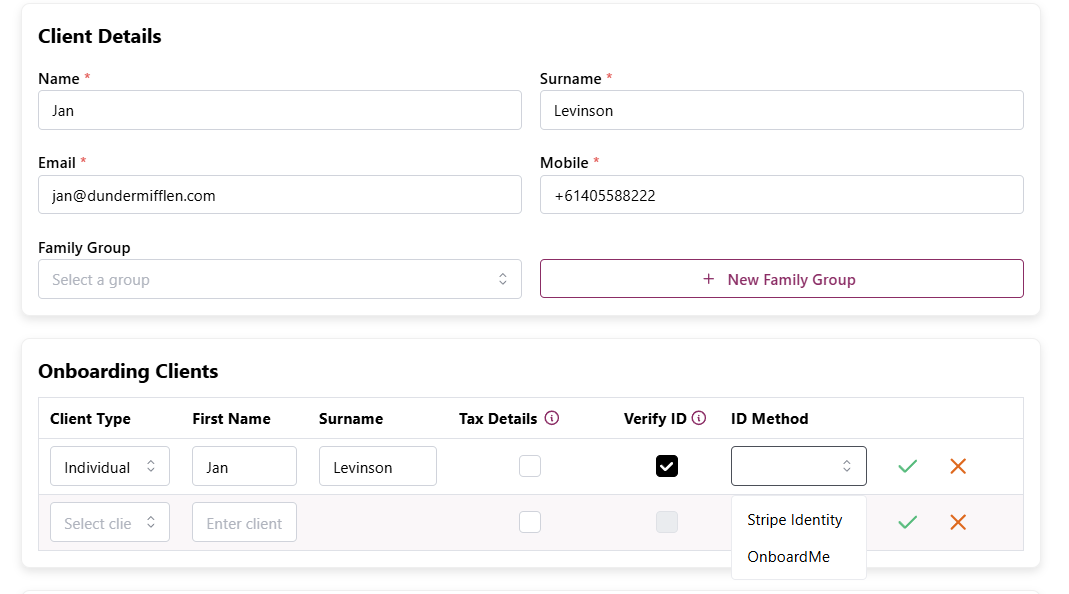
When Stripe is enabled, a new Start Identity Verification button will show.
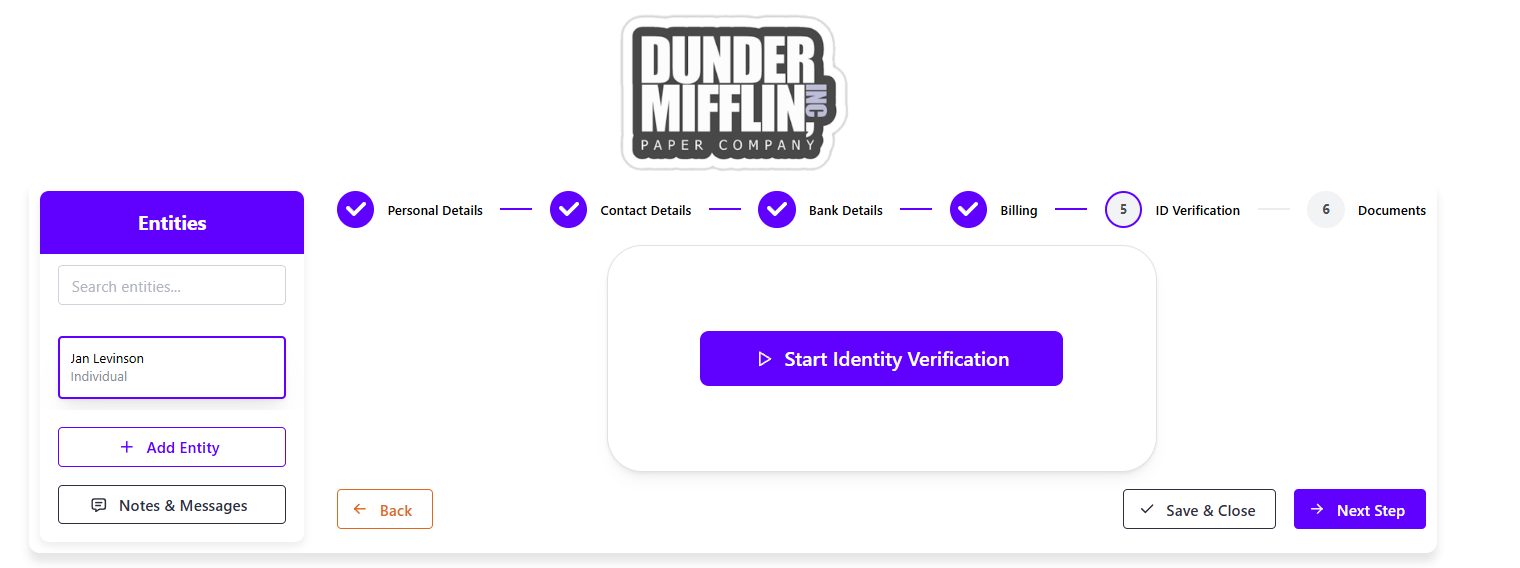
Customers can follow the prompts to complete their ID Verification.
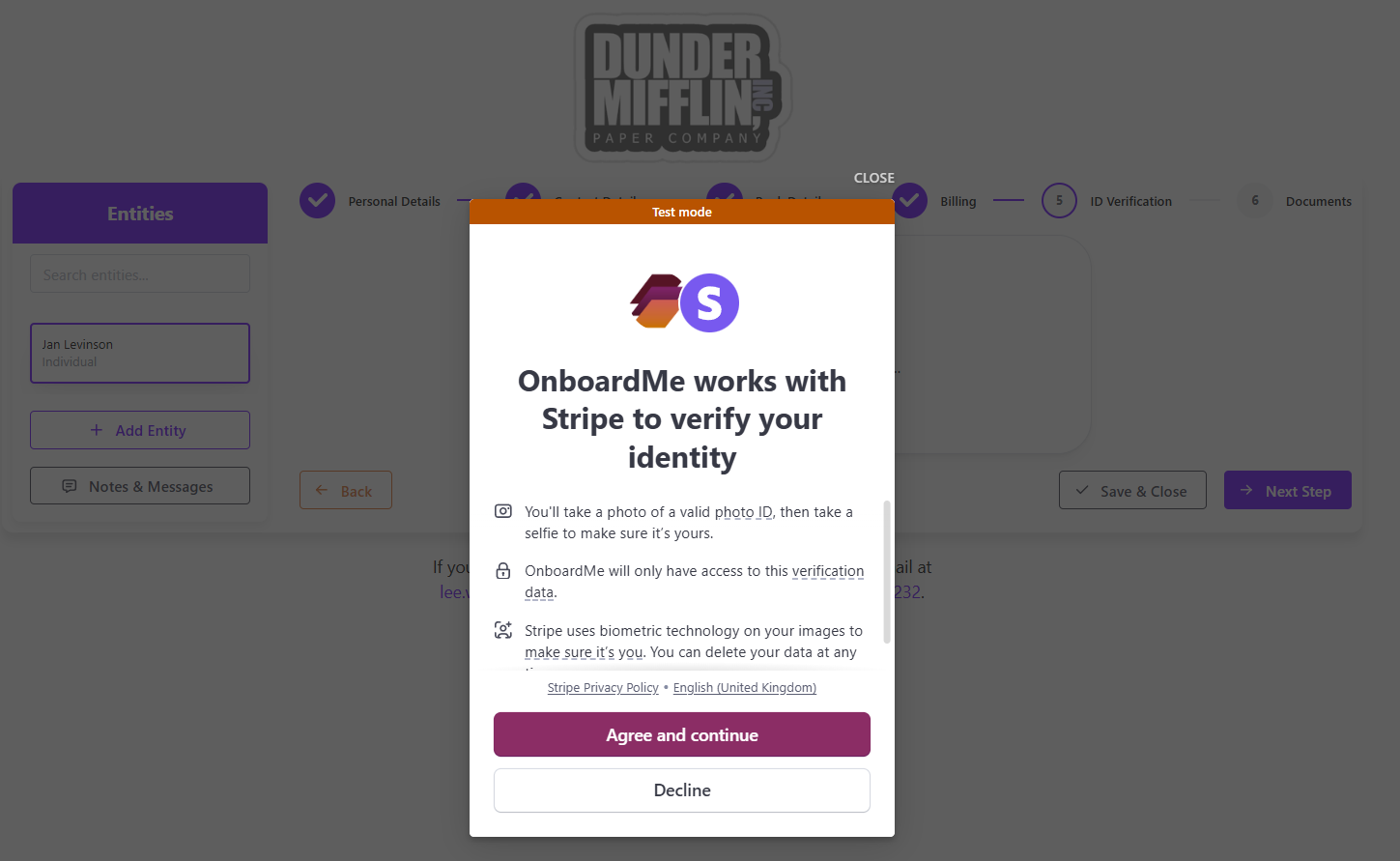
Once an onboarding request has been submitted, you can view the Verification on the onboarding stepper during the completion process.
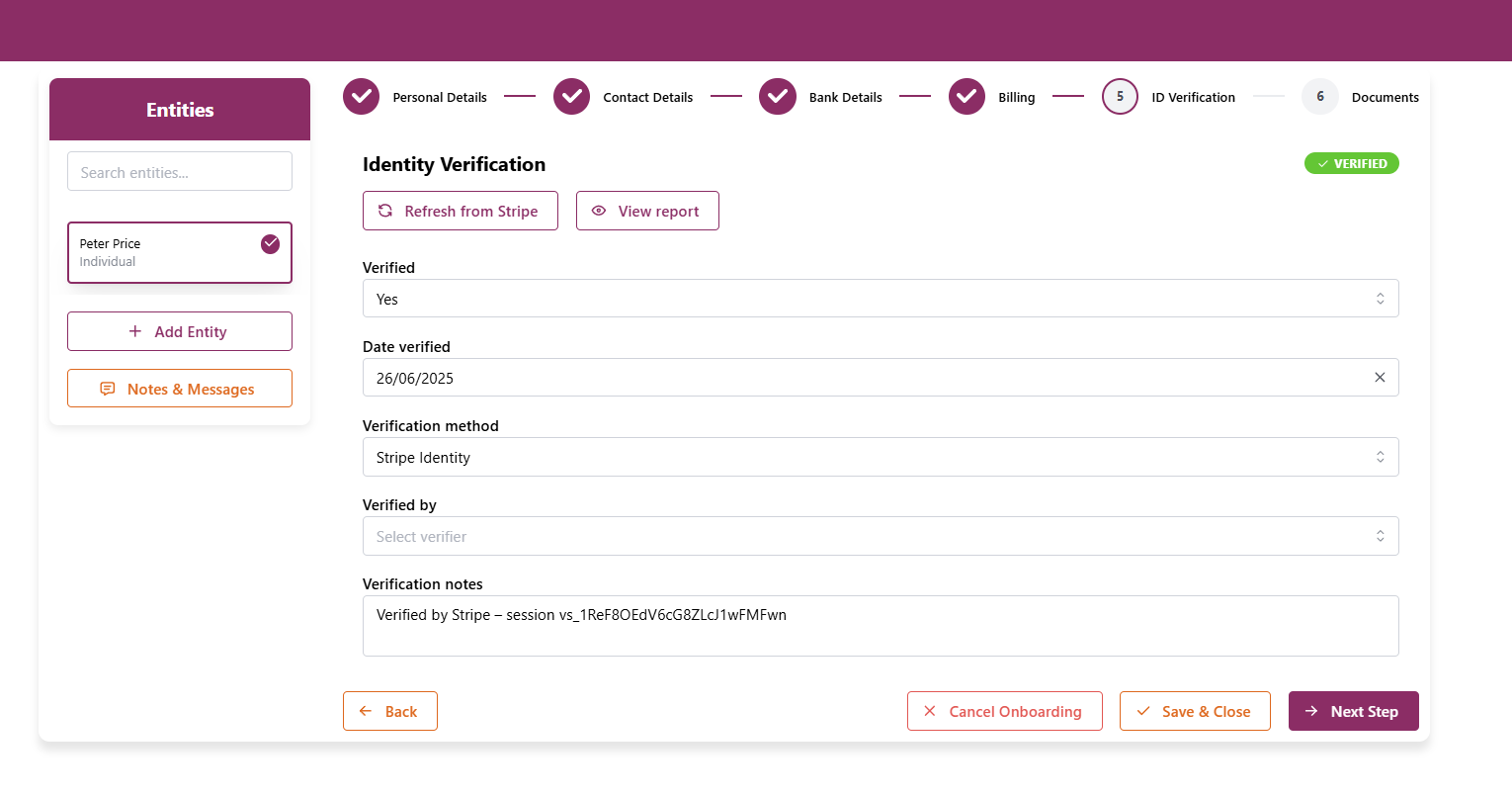
If you wish to view the verified documents, you can click the View report button. We will not store the documents; this is a view only into the Stripe Identity platform.
OnboardMe ID Document Collection and Selfie
If you do not wish to use Stripe but still want to collect Identity documents from your clients, OnboardMe offers the ability to require clients to upload 1 primary identity document or 2 non-photographic documents. Either of these must be accompanied by a selfie.
When creating a new onboarding request, tick the Verify ID checkbox and select OnboardMe as the ID method. (if no options are available, go to Settings / Business and click on Additional Details to review your configuration).
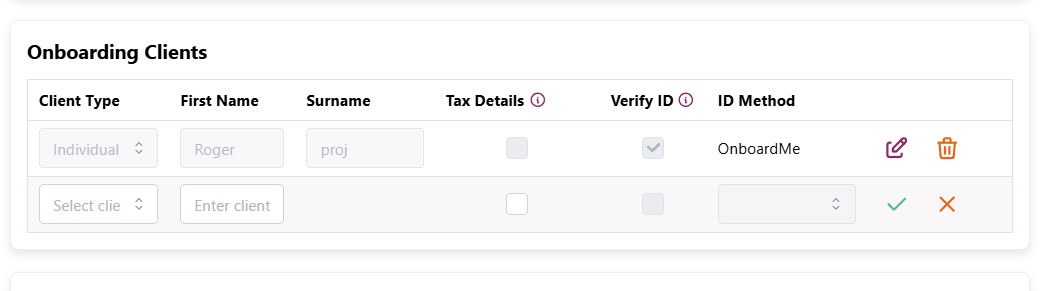
When your client accesses the onboarding, they will see an ID verification step on the onboarding wizard.
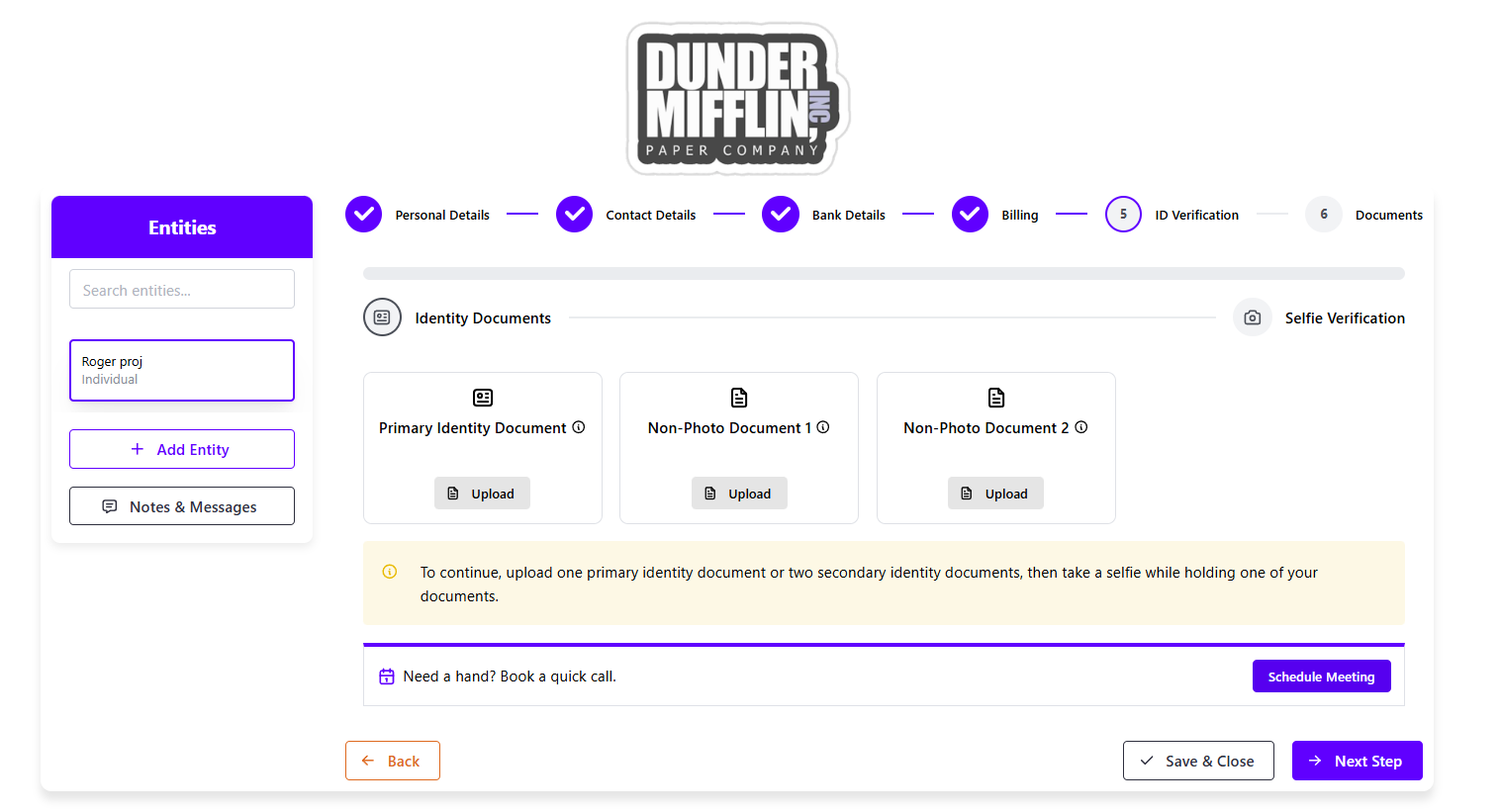
The allowed documents can be seen by hovering over the i.
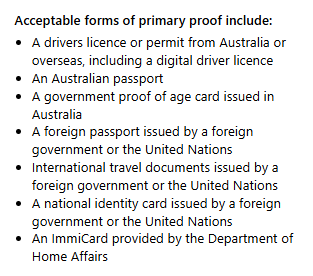
Selfie Capture during ID Verification
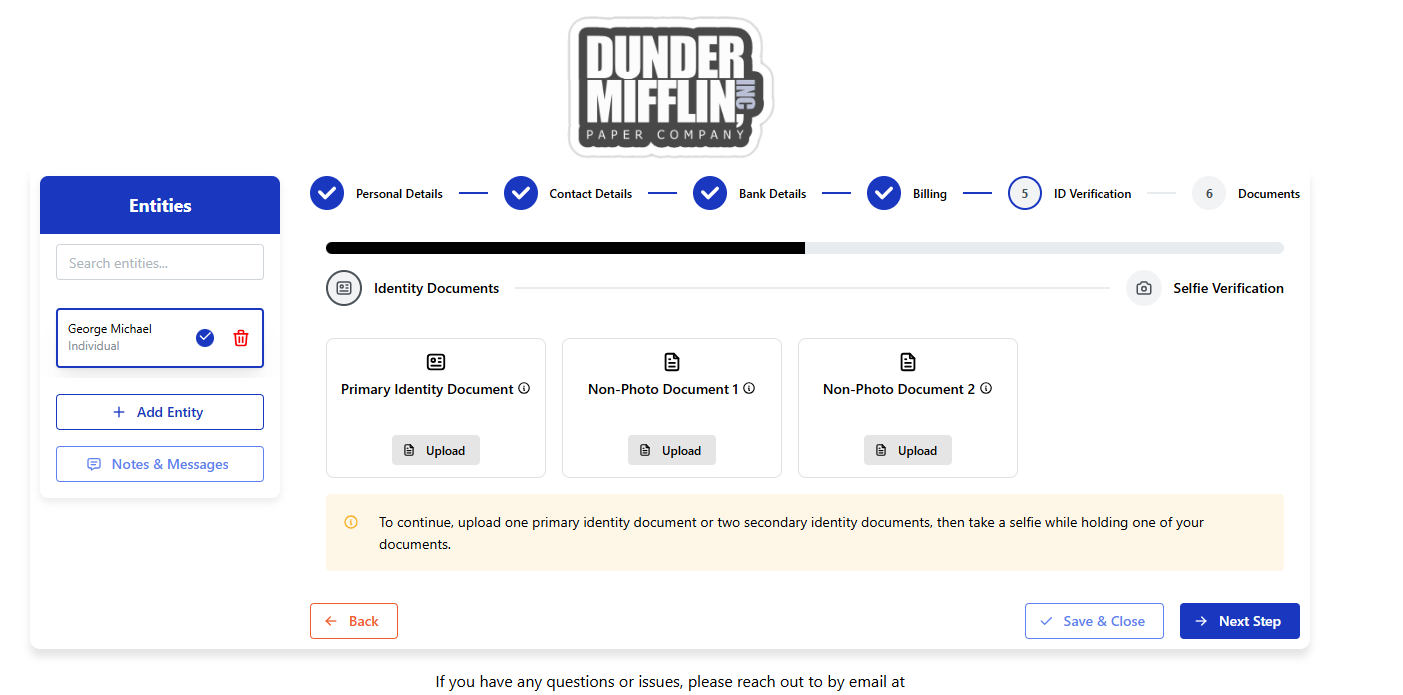
Once a Primary Identity or the 2 Non-Photo documents are uploaded, the user will be prompted to add a selfie. The Client can choose to scan a QR code from their mobile or Capture on their current device (requires a working webcam).

A new window will open where the client can capture a selfie.
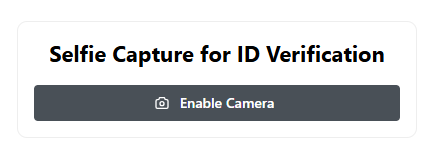
This selfie will be visible when you complete the onboarding. Click View Document to view the provided documents.