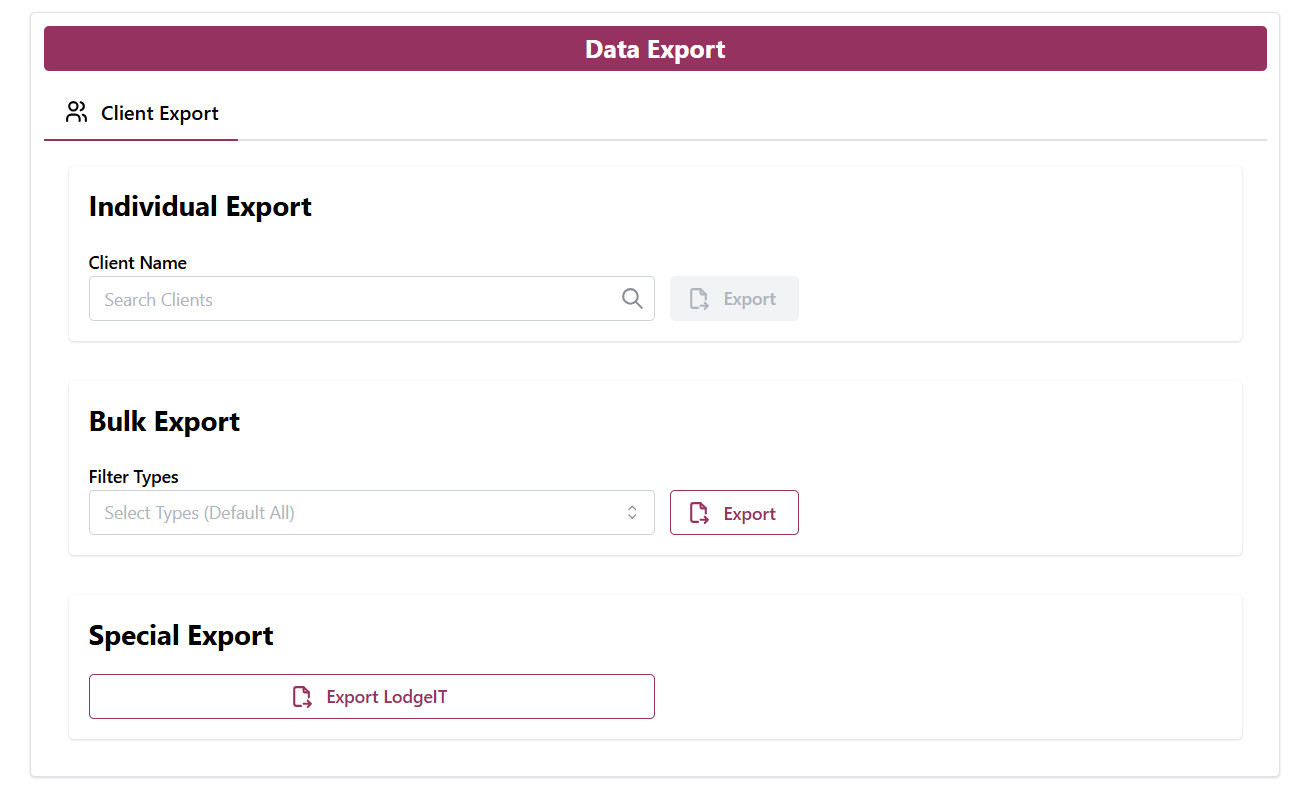Release 28-06-2025
This release of OnboardMe includes a host of new features and some bug fixes, the changes are outlined below.
New Features / Enhancements
Stripe ID Verification
- To conform with the Australian Tax Office (ATO) and Tax Practioners Board (TPB) Identity Verification requirements, OnboardMe has partnered with Stripe for Client Identity Verification.
To activate Stripe, navigate to Settings / Business and click on Additional Details. A new ID Verification Method selector will be available.
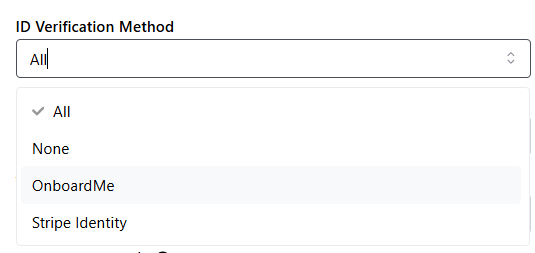
If you do not wish to use ID Verification, you can select None. If you do not wish to use Stripe but still want clients to upload ID verification documents and take a selfie, select OnboardMe. To switch between them, select All.
Stripe Identity Verifications costs A$5.00 per completed ID verification. ID Verification credits can be purchased by going to Settings / Account.
XPM Job and Xero Invoice Linking
- When creating XPM Jobs and Xero Invoices via OnboardMe, firms may want the Invoice to be linked to the Job so that job profitability can be measured completely. To make this possible, we have added a new Job Reference to the XPM Jobs setup screen and a new Reference No. field to the Billings area.
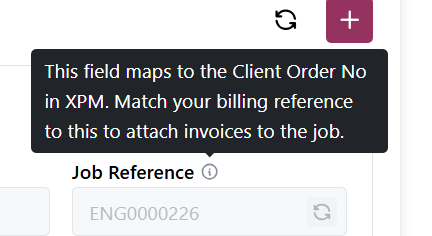
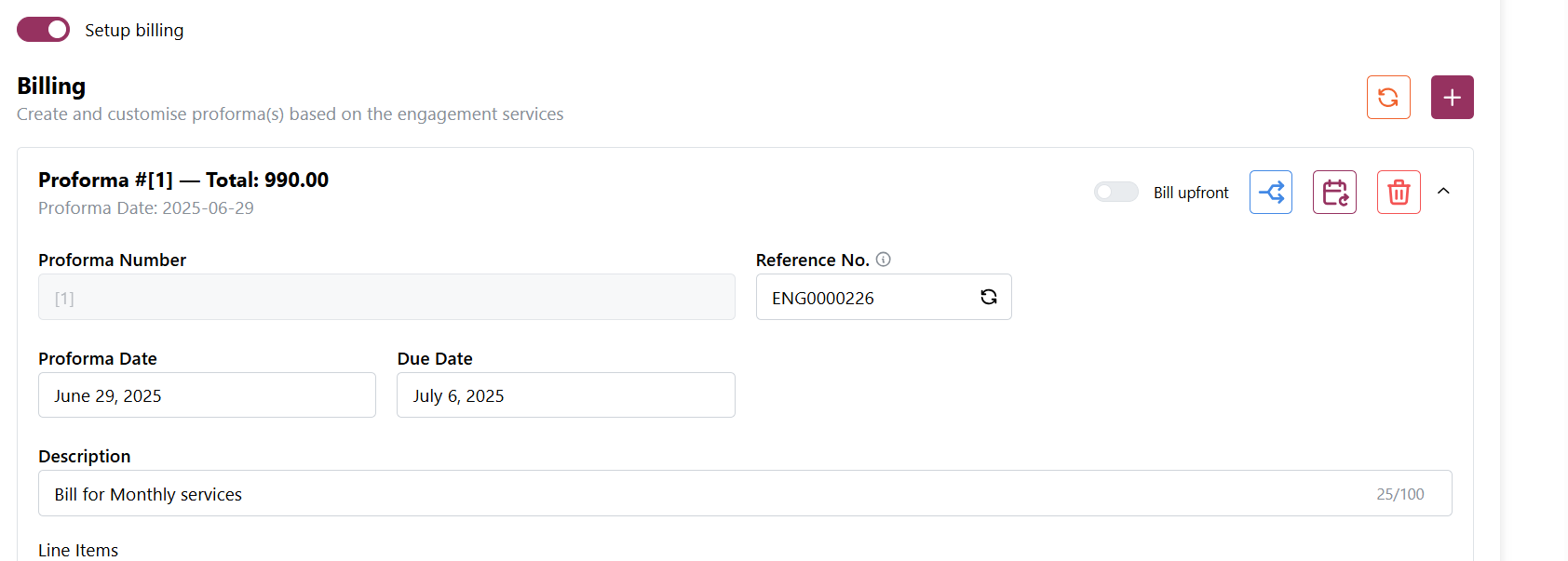
- When creating a new job and you want the bill to be attached to the new Job, leave the auto-generated Engagement number in both fields so the new XPM Job and the Invoice are linked automatically by Xero during their overnight sync.
- If you don't want the Invoice to relate to this XPM Job, remove the auto-generated number on the Billings and the XPM Job.
Selfie Capture during OnboardMe ID Verification
- When you request a client Onboarding and require Client Verification, we have now added the ability for clients to upload a selfie for you to compare to their uploaded identity documents.
The ID Verification step has also been enhanced to be easier for users to complete.
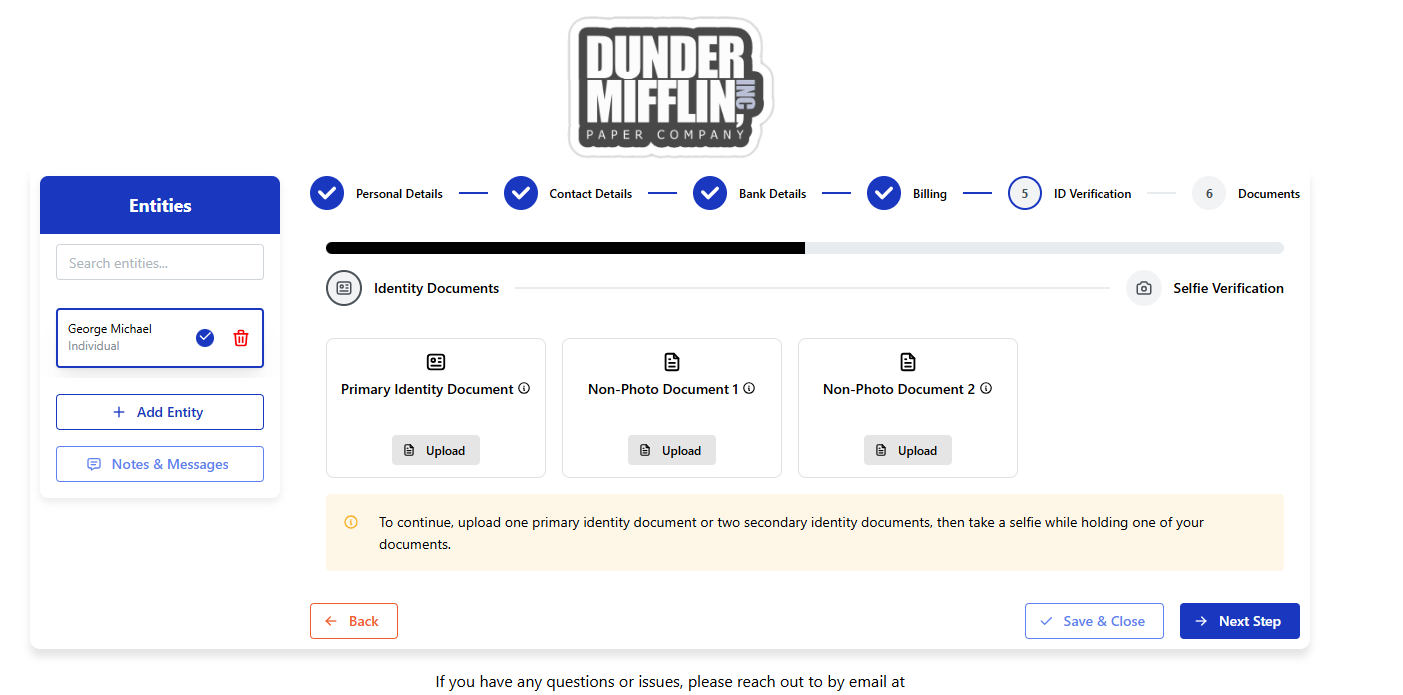
Once a Primary Identity or the 2 Non-Photo documents are uploaded, the user will be prompted to add a selfie. The Client can choose to scan a QR code from their mobile or capture on their current device (requires a working webcam).

A new window will open where the client can capture a selfie.
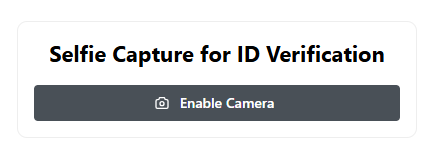
This selfie will be visible when you complete the onboarding. Click View Document to view the provided documents.
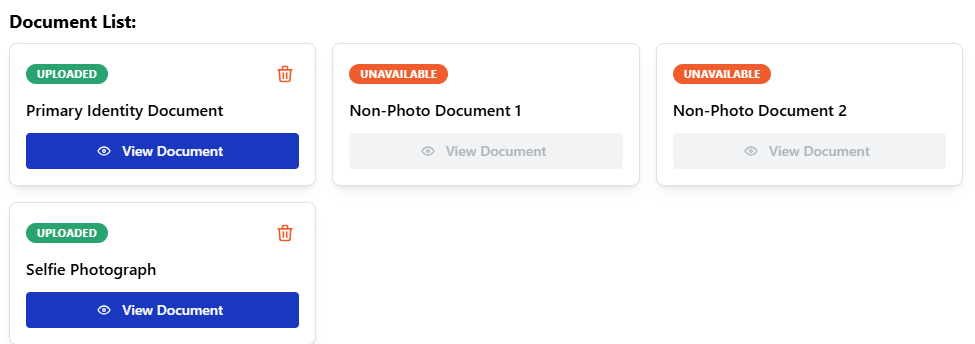
Flexible Engagement Pricing
- OnboardMe now offers flexible Engagement Service pricing. Engagement Services can now be priced as the following:
- Fixed: A set price for the service.
- Range: When you are not sure of the price as its based on time and complexity, you can enter a Min and Max range.
- Hourly: You can add an hourly rate for the service and optionally add a number of hours if you wish to provide a price for the service.
- Included: Included Services are shown on the Engagement as a sub-service of another service. This allows you to do package pricing but still list all the services and their descriptions.
Engagement Services can be changed when setting up an Engagement, or by going to Templates / Engagements & Services and customising engagement services.
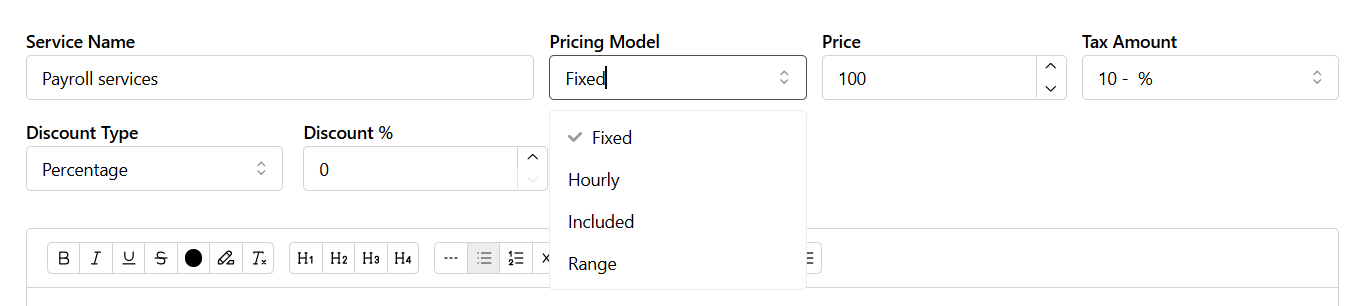
The engagement display has been updated to show the flexible pricing options in a clear and concise way both to you and your customers.
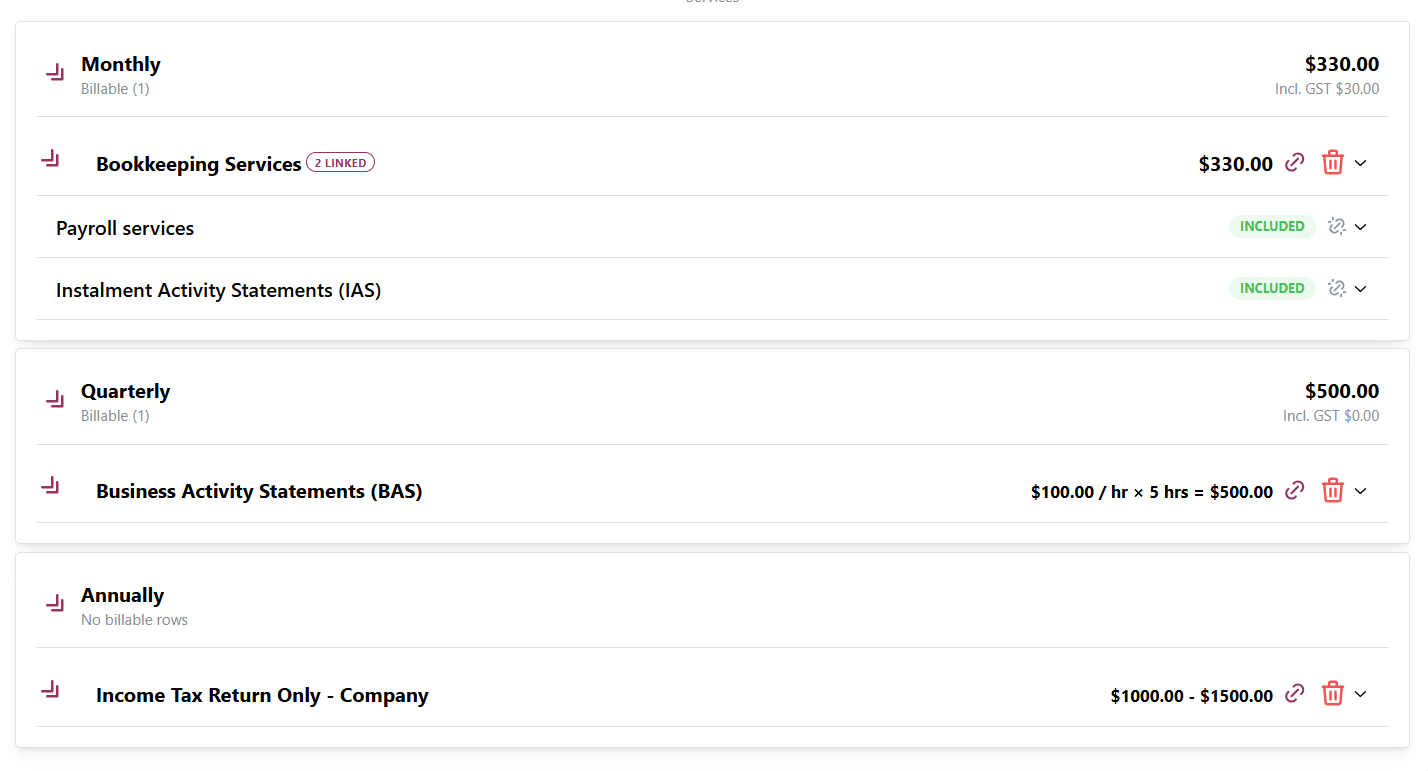
We have also hidden 0 value totals from the engagement to make it look more professional.
To preview the updated client experience, click the Preview button on the Review and Send Page.
Engagement Message Templates and PDF's
- Practices can now setup Engagement Message Templates or upload a PDF that will be shown to the client when they access the Engagement.
Engagement Message Templates can be setup under Templates / Engagement Messages.
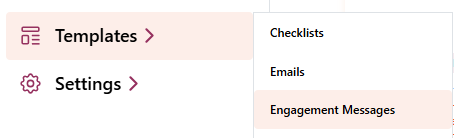
Templates can be marked as inactive when they are no longer required.
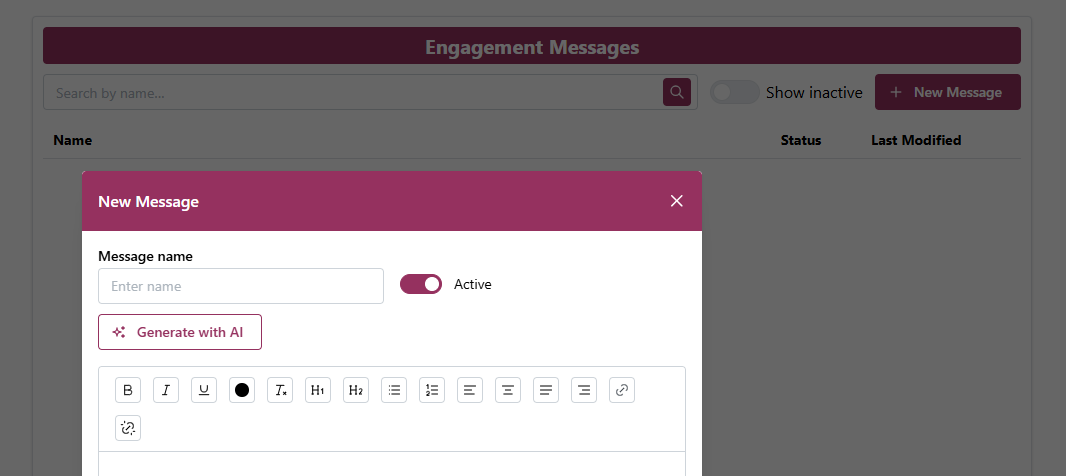
Active Templates are available to be selected in the Engagement Setup for all users.

To upload a PDF instead, click the Upload PDF button and upload the PDF you want the client to view when opening the Engagement.
Once uploaded, the message box will be replaced with 3 buttons to Remove, Replace or Preview the uploaded PDF.

The Message / PDF is the first thing shown after a client has verified their email when accessing an engagement. To Preview this experience, navigate to the Review & Send step and click the Preview button to experience the full engagement experience.
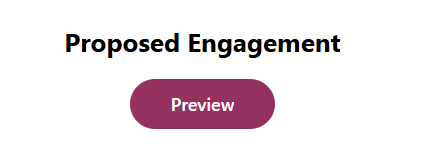
Engagement Signatory History
- A new Signatory History section is available for new engagements since the release. For active or completed engagements, click the View Signatories button inside of the engagement to open the Signatory modal.

Click the History tab to view the engagement history across all signatories (use the filter to view only 1 signatories' history).
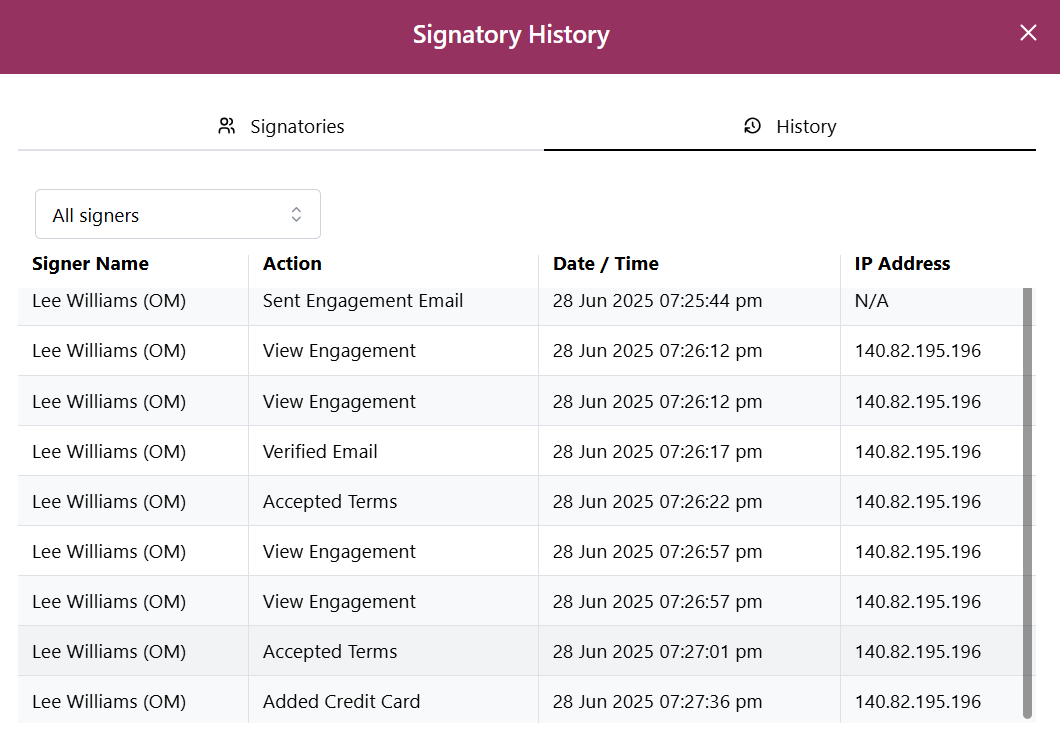
Ethical Letter Preview
- When sending an Ethical Letter, there was no way to view what the previous accountant received. We have now built an Ethical Letter Preview option which can be accessed for any saved or sent Ethical letters.
Navigate to a saved or sent / completed Ethical Letter and open it. Once opened a new Preview Ethical button will appear.
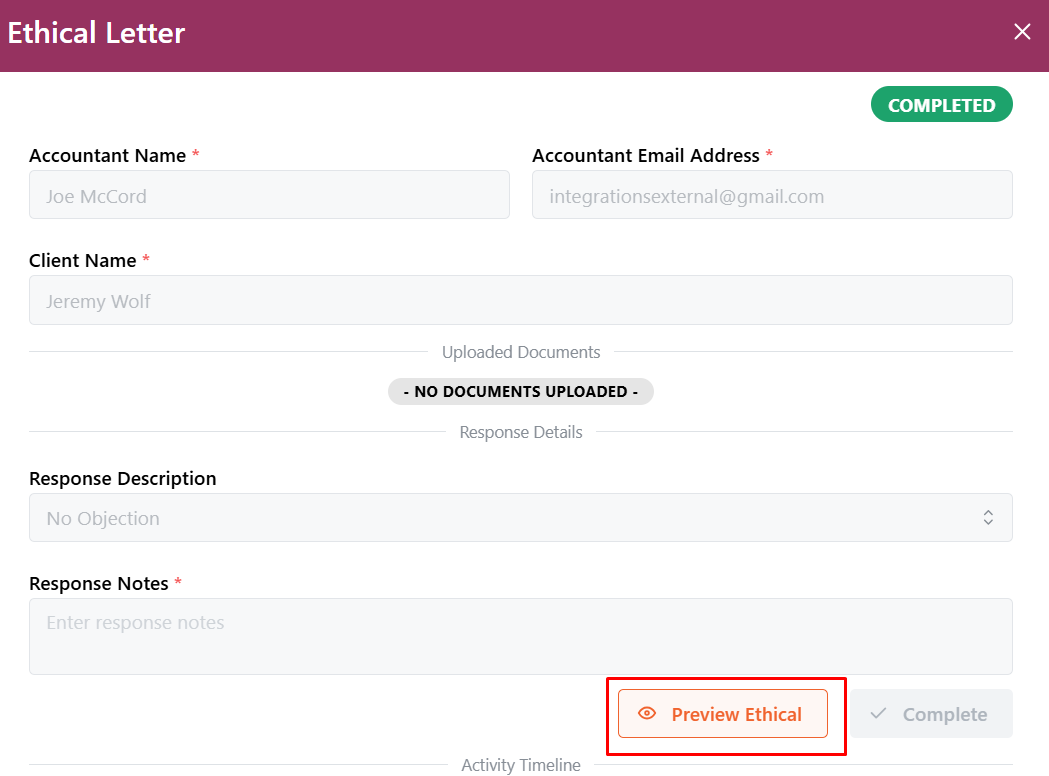
This will open the Ethical letter simulation exactly as the previous account would view it.
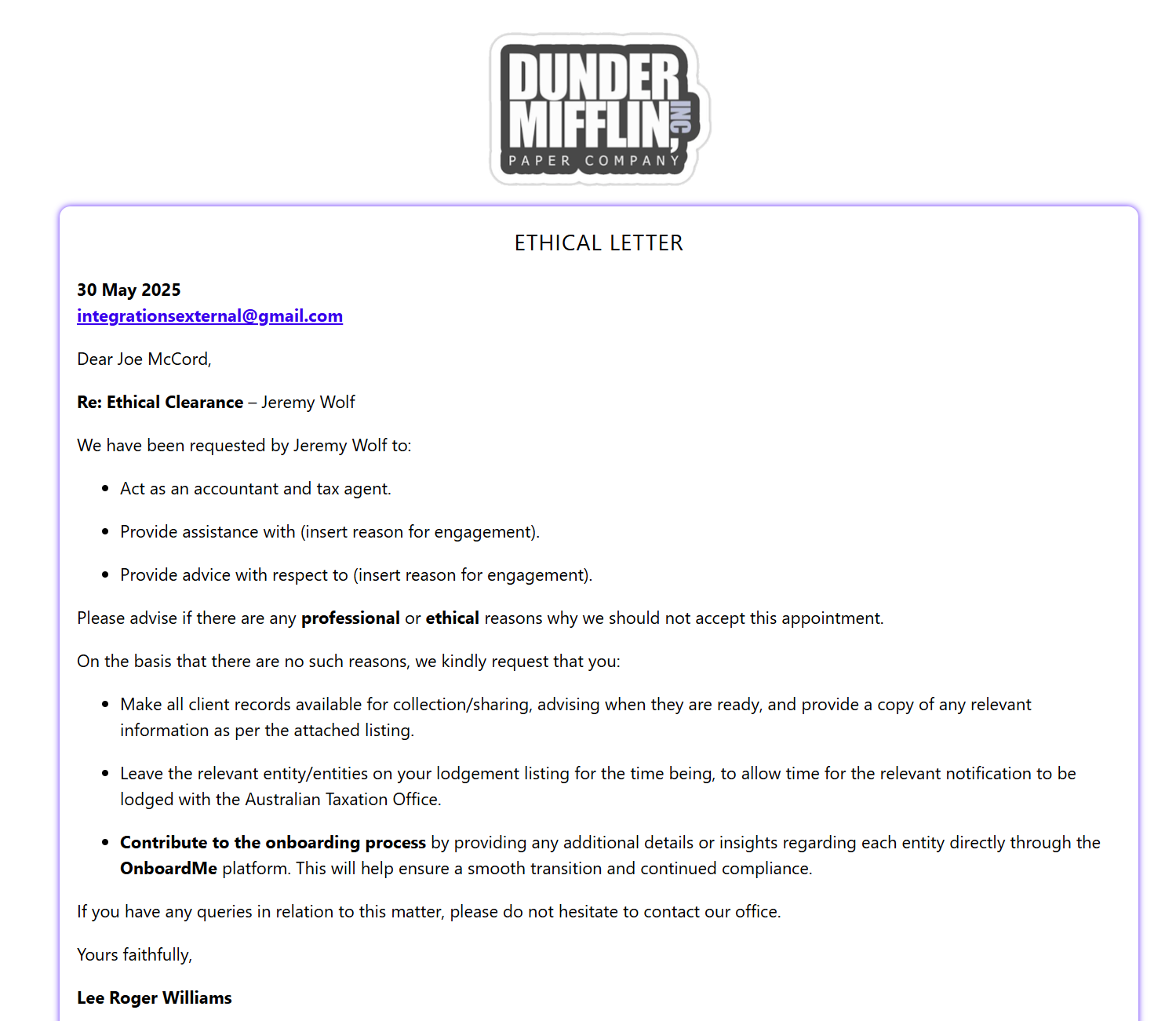
GreatSoft / MYOB Practice Management Integration (BETA)
- OnboardMe now integrates with GreatSoft / MYOB Practice Management to unlock the following functionality:
- 2-way sync of client information to remove double capture
- Existing client list is downloaded into OnboardMe.
- Staff are downloaded into OnboardMe and user accounts automatically created (no access is given).
- Newly onboarded clients are created immediately in GS/MPM when onboarding is completed.
- Create Standard Tasks when setting up an engagement which is automatically created in GS / MPM.
- 2-way sync of client information to remove double capture
To Setup the integration, please contact OnboardMe Support who will assist you with this setup.
LodgeiT Integration
- For firms who use LodgeiT, a new Data Export function allows you to export the OnboardMe client list in the LodgeiT format which will allow you to upload newly onboarded clients into LodgeiT from OnboardMe.
- To Export your list, go to Settings / Data Export. A new Special Export section is available, and you can click the Export LodgeIT button.