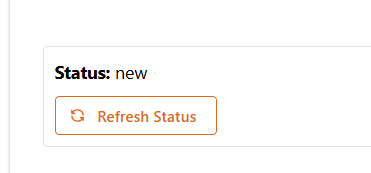Enable Payments in OnboardMe for new Pinch Customers
OnboardMe has partnered with Pinch Payments to enable payment processing on our platform.
If you a new Pinch customer continue with this article. If you are new to Pinch, please follow this article: Enable Payments In OnboardMe for existing Pinch customers.
To enable Payments in the OnboardMe Platform, navigate to Settings / Business.

The Payment Settings screen allows you to determine if you want to accept payments in OnboardMe. All Payment Options are disabled until a Payment Vendor is selected.

Selecting Pinch Payments will update the display to show the Pinch logo, unlock the additional payment settings as well as display the Set Up Account button.
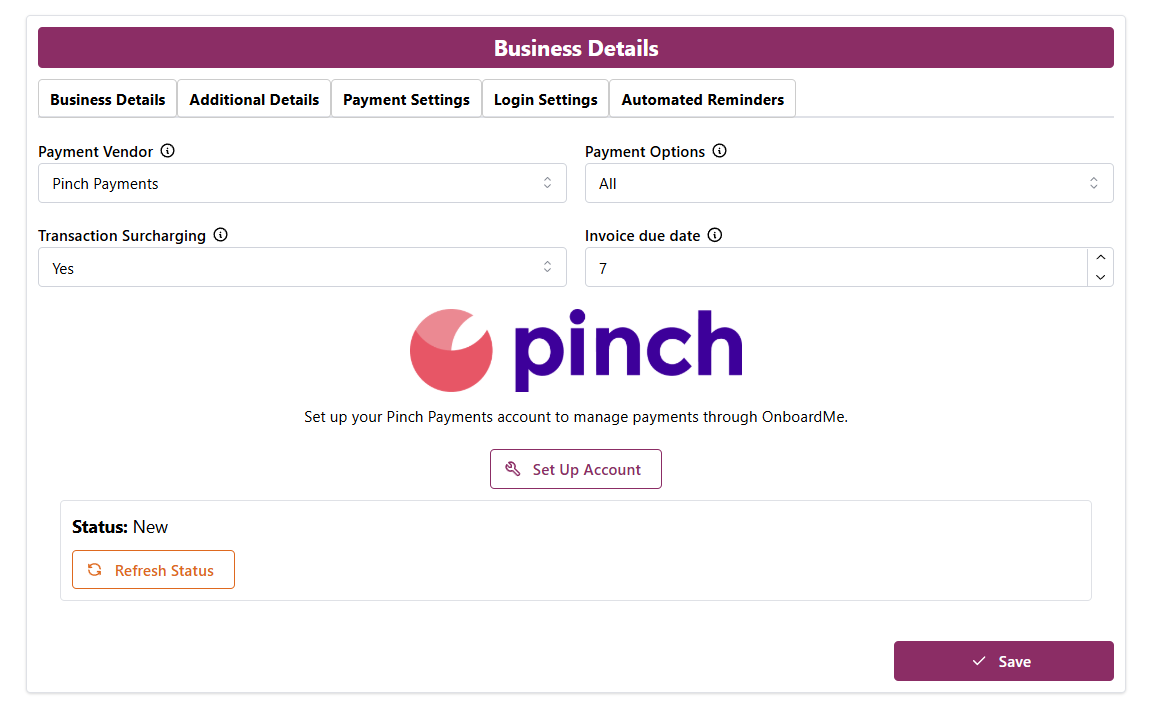
When Clicking Set Up Account, you will be asked to confirm if you are an existing Pinch Payment Customer or not.
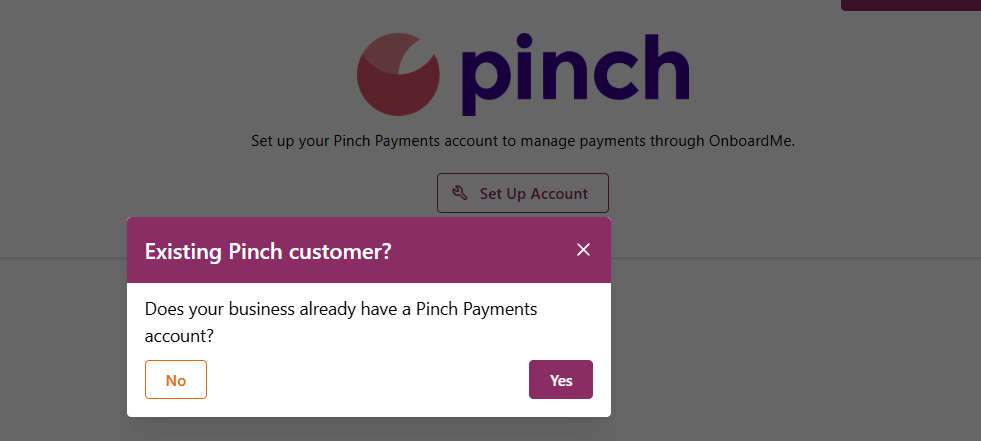
If you are new to Pinch Payments, Click No. This will unlock the new account setup process.
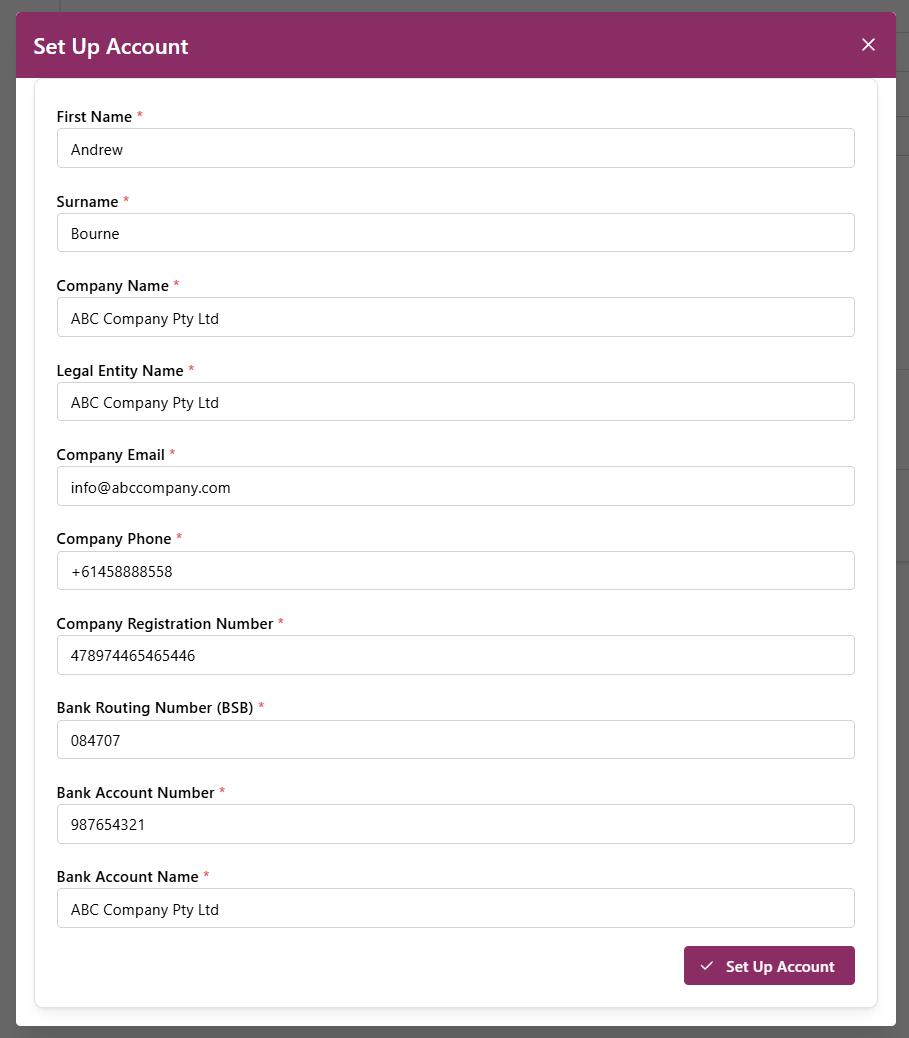
Enter all the fields and click Set Up Account.
Once we have created your account with Pinch, we will notify you and automatically save any unsaved changes.
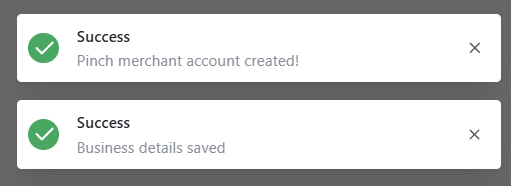
The system will now open the Manage Account Modal.
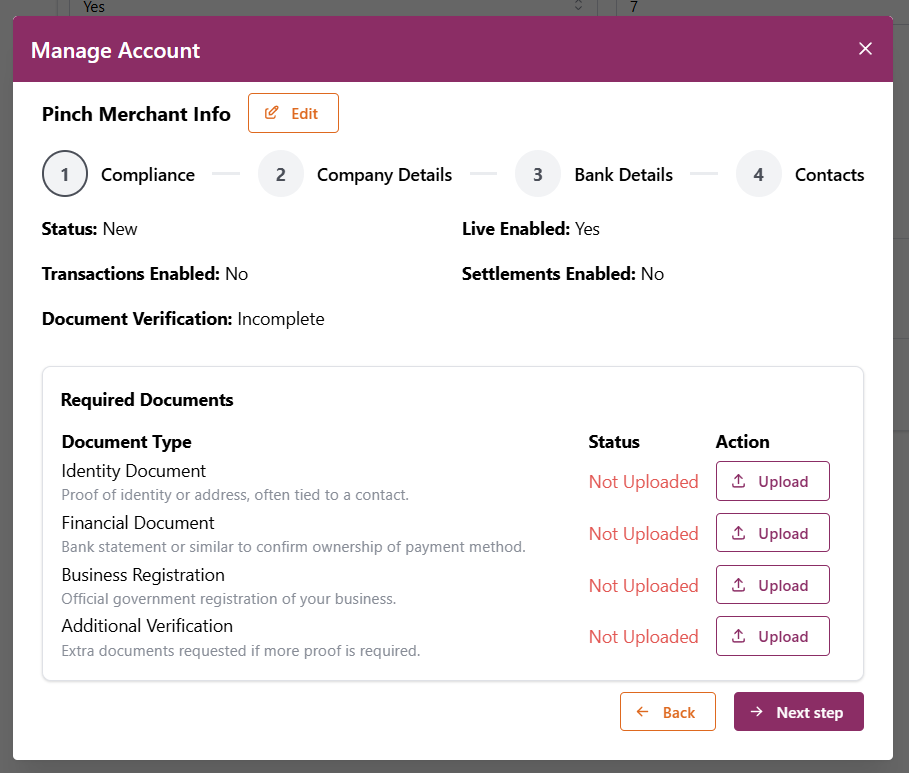
In order to confirm Identification, KYC and AML requirements, you will be required to upload information and documents into OnboardMe which are shared with Pinch.
To start making changes to your Pinch Merchant Info, click the Edit button at the top.
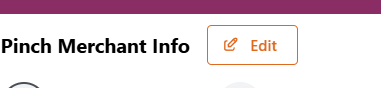
When clicking upload on a document type, the document upload option will appear.
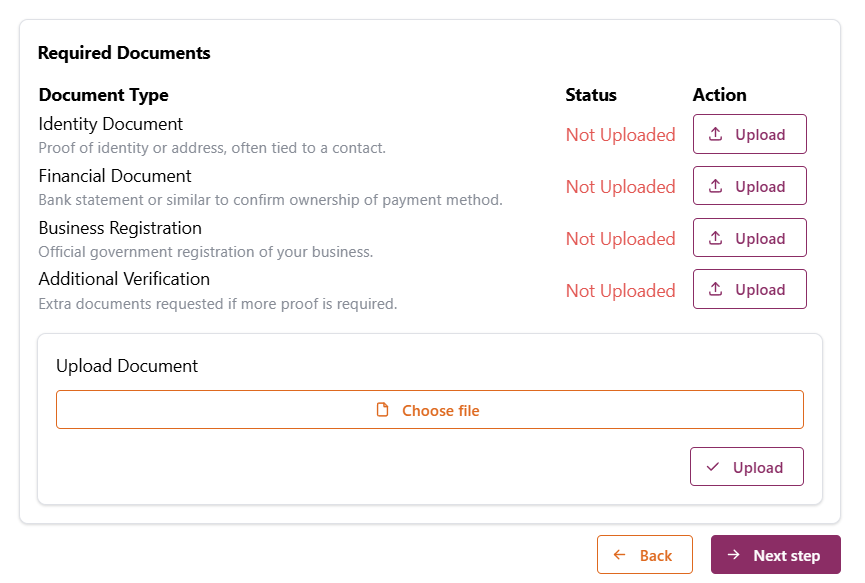
When selecting Identity Document, we will ask you which contact you wish to attach this identity document to.
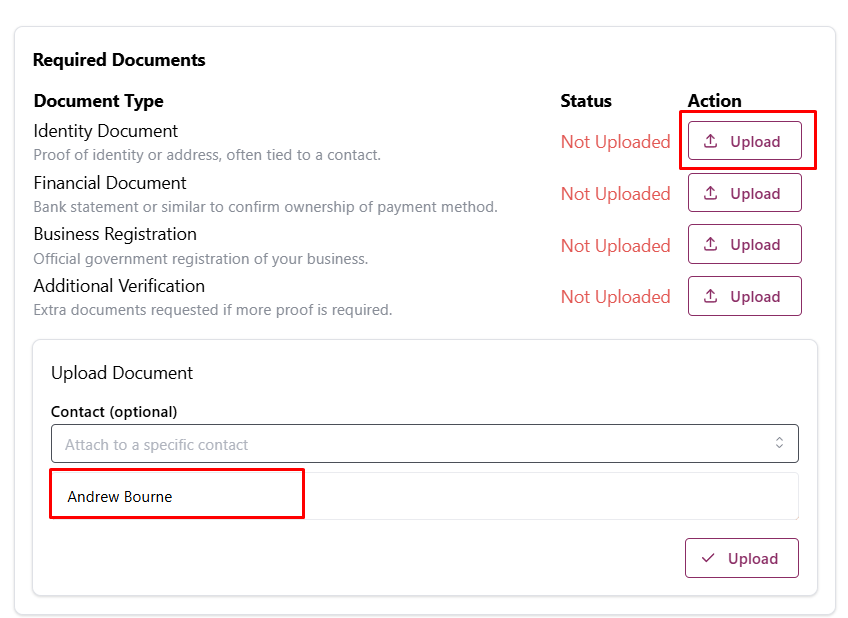
Once you have uploaded the document (and selected the contact), click Upload.
Once the document has been uploaded, the status will update to Uploaded.
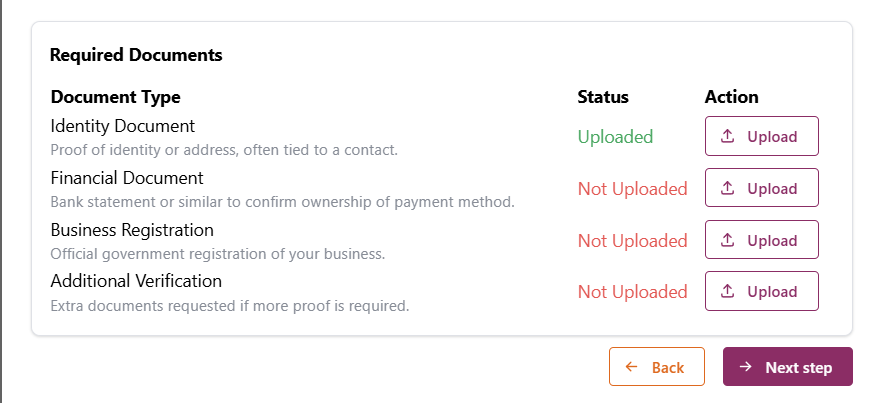
Upload all the required documents to Pinch and click Next step.
Step 2 of the wizard is the Business Details you entered when setting up your new account.
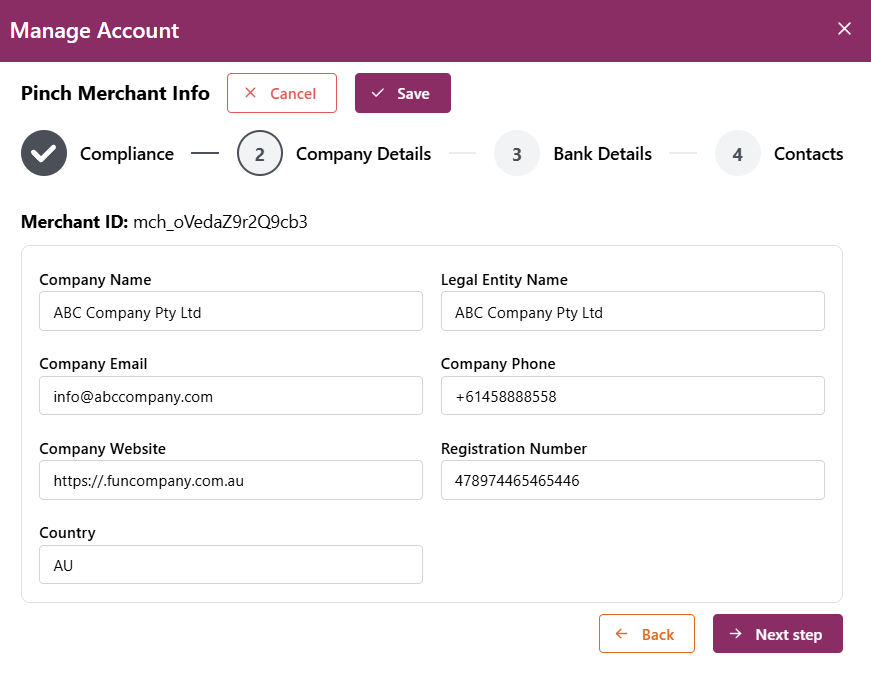
Step 3 of the wizard shows the Bank Details used when setting up the account.
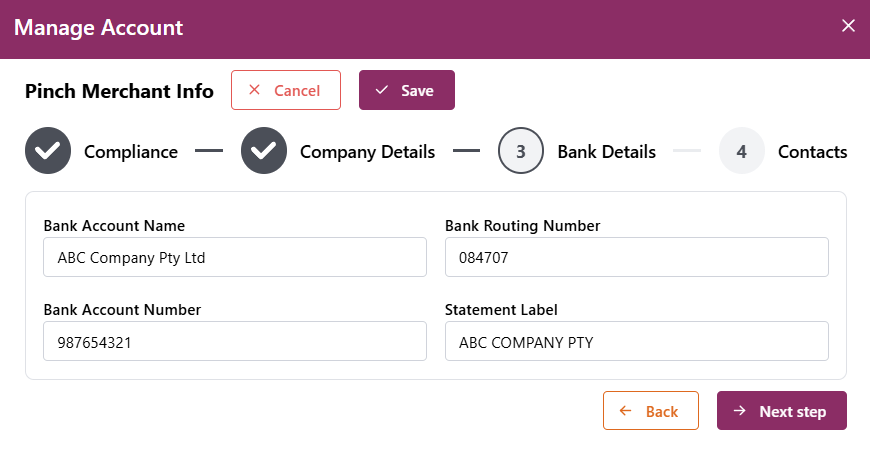
Step 4 of the wizard shows the Contacts. We automatically create an Owner contact when setting up your pinch account.
If you have multiple Business Owner / Directors, you will need to create contacts for them here and specify their Contact Types.
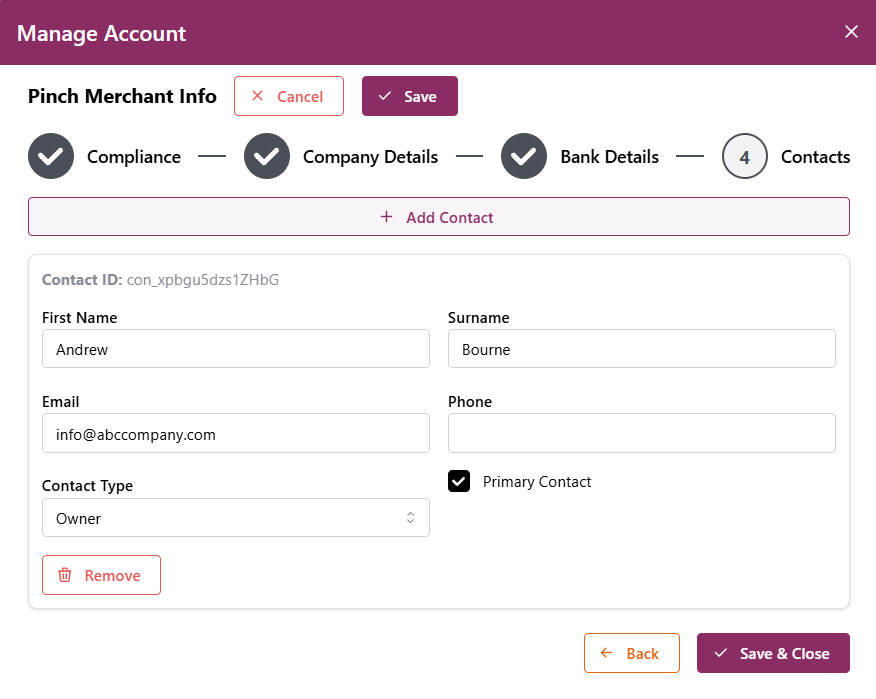
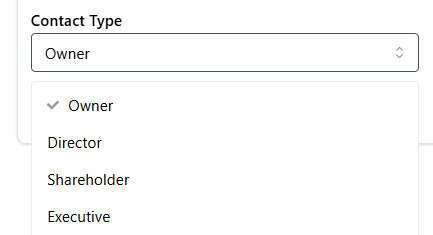
Once all details and contacts have been completed, click Save & Close.
Pinch will process and verify your documents and email if any additional information is required.
Once you have received the confirmation email that your account has been activated, come back into the Payment Details section and click Refresh Status. It should show approved which will unlock payments in the OnboardMe platform.