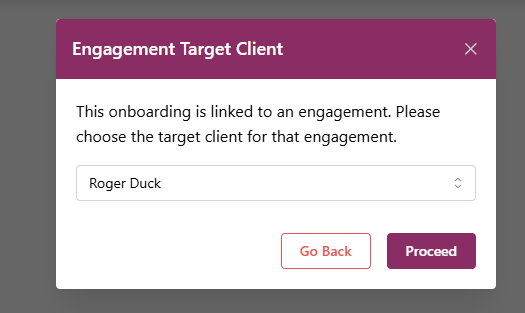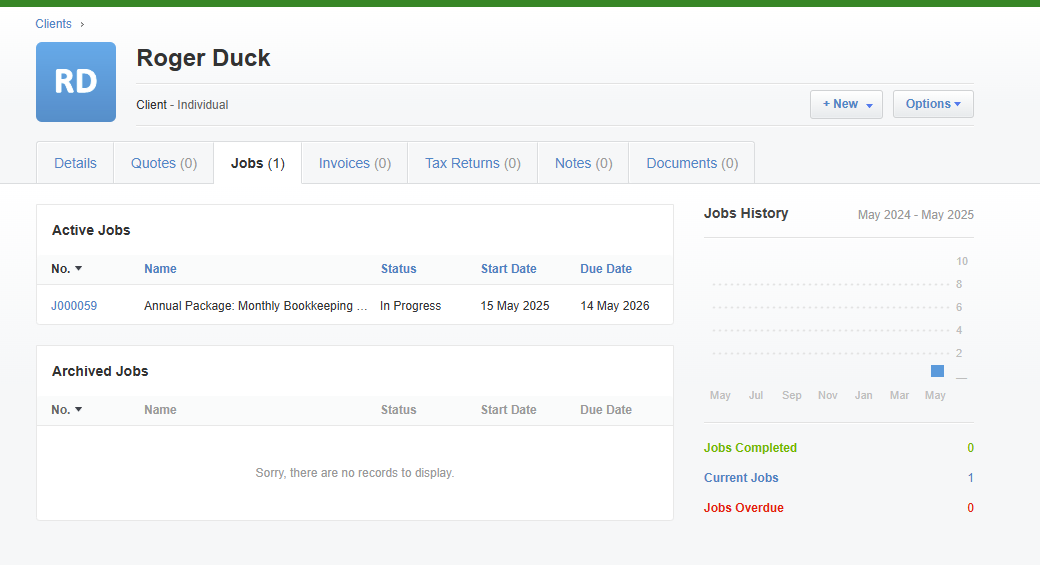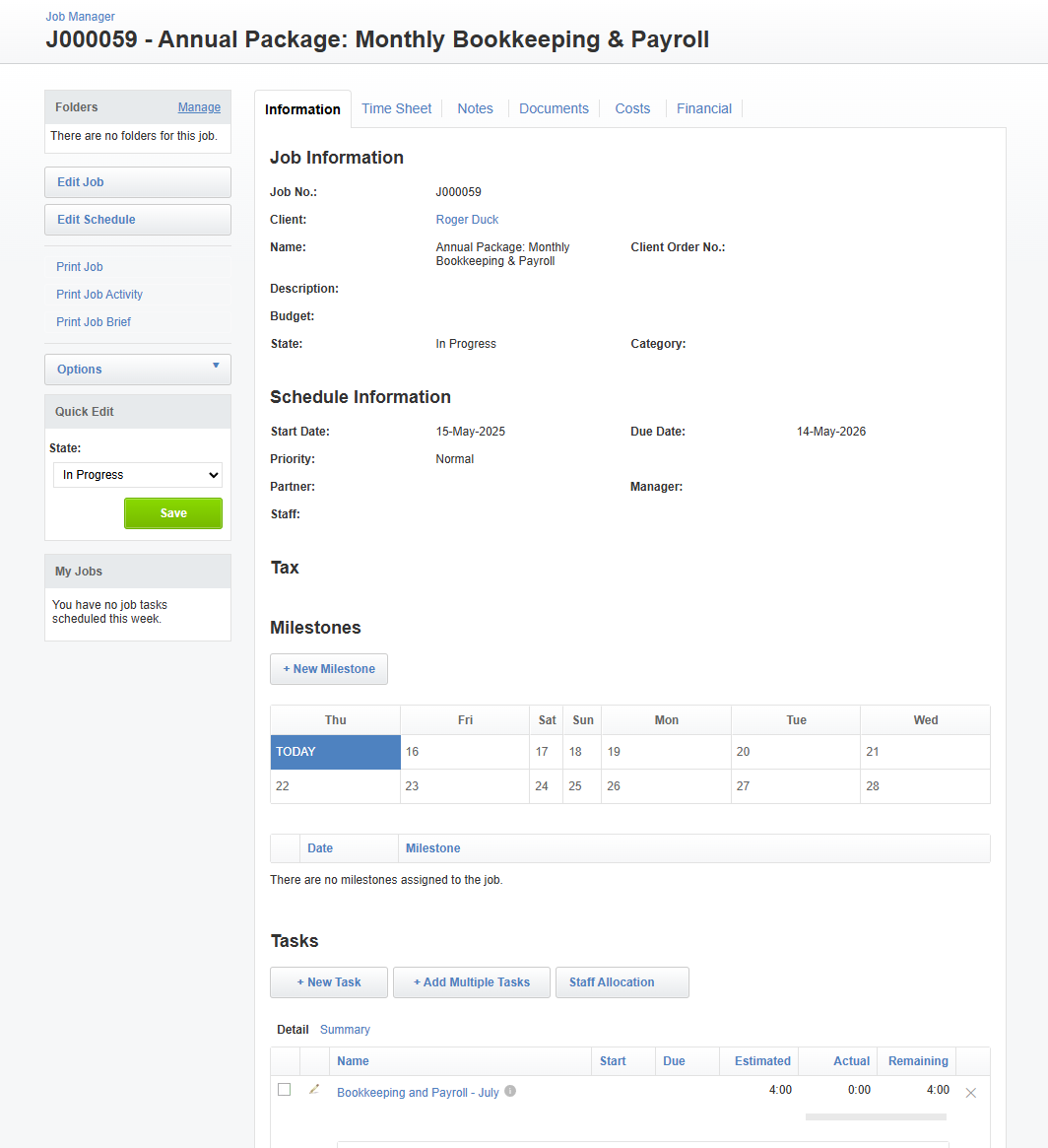XPM Job Integration
OnboardMe allows firms to create Jobs in XPM based on Accepted Engagements
Jobs in XPM can be created in 1 of 2 ways:
- Job Templates
- User Created Job with Tasks
Both methods require XPM Jobs and XPM tasks to be setup.
Mapping Job templates to Engagement Services
To streamline job creation when creating engagements, XPM Job Templates can be mapped to OnboardMe engagement Services.
Navigate to Templates / Engagements and Services.
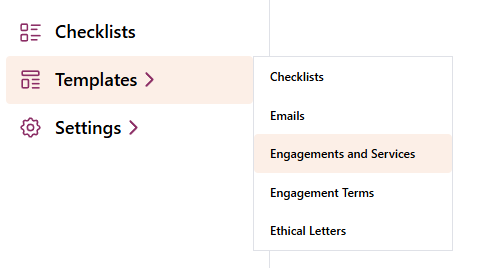
When XPM is enabled, an XPM Sync will be visible as well as an XPM Job Template column.
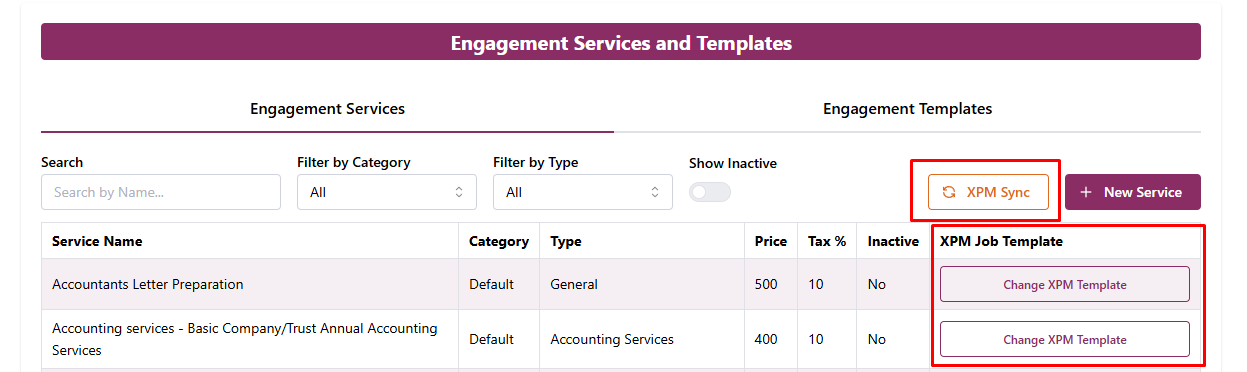
Clicking the XPM Sync button will initiate a download of XPM Jobs and Tasks from XPM (These are downloaded every hour automatically).
Mapped services will show a Change XPM Template button, unmapped services will show.
To map or remap a service to an XPM Job Template, click the button and select the appropriate XPM Job Template.
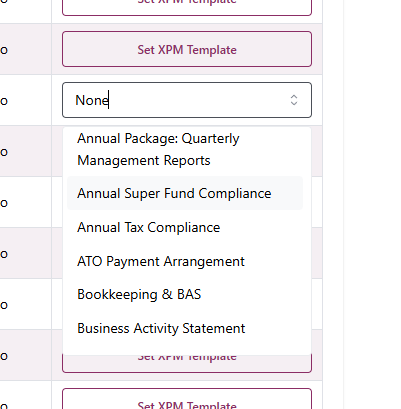
Setup Jobs with Engagements
When creating a new engagement with XPM Enabled, an XPM Jobs step will appear in the setup wizard.

On step 2 of the wizard, we select either a Template (collection of services) or Individual Services we want to offer to the customer.
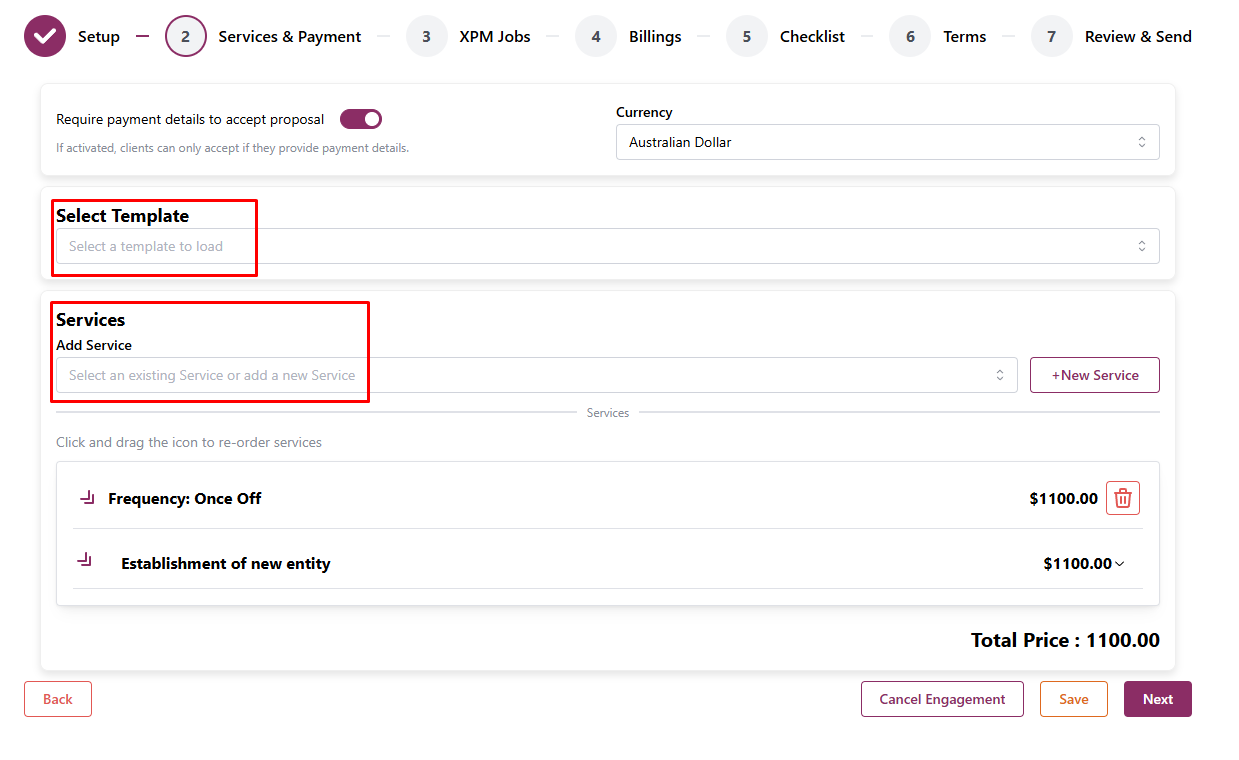
When navigating to XPM Jobs, you are asked if you want to create jobs in XPM. It is not mandatory to create jobs in XPM with an engagement.
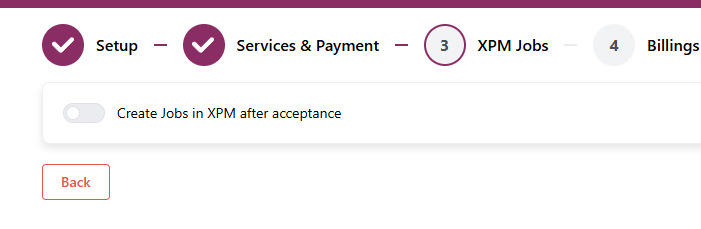
When choosing to create XPM Jobs, OnboardMe will check the services provided to the customer and suggest XPM Jobs to create.

You have the choice to use this suggested Job based on the Template Used, delete or edit it to your liking.
To add an additional Job, click the Add New Job button
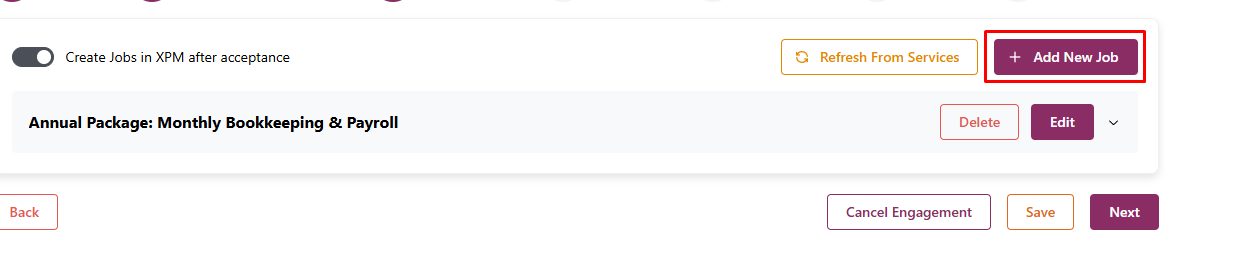
A new job requires the following information to be created:
- Name
- Start Date
- Due Date
- Description
- Job Tasks or Job Template (job templates contain predefined tasks, single tasks can be grouped together)
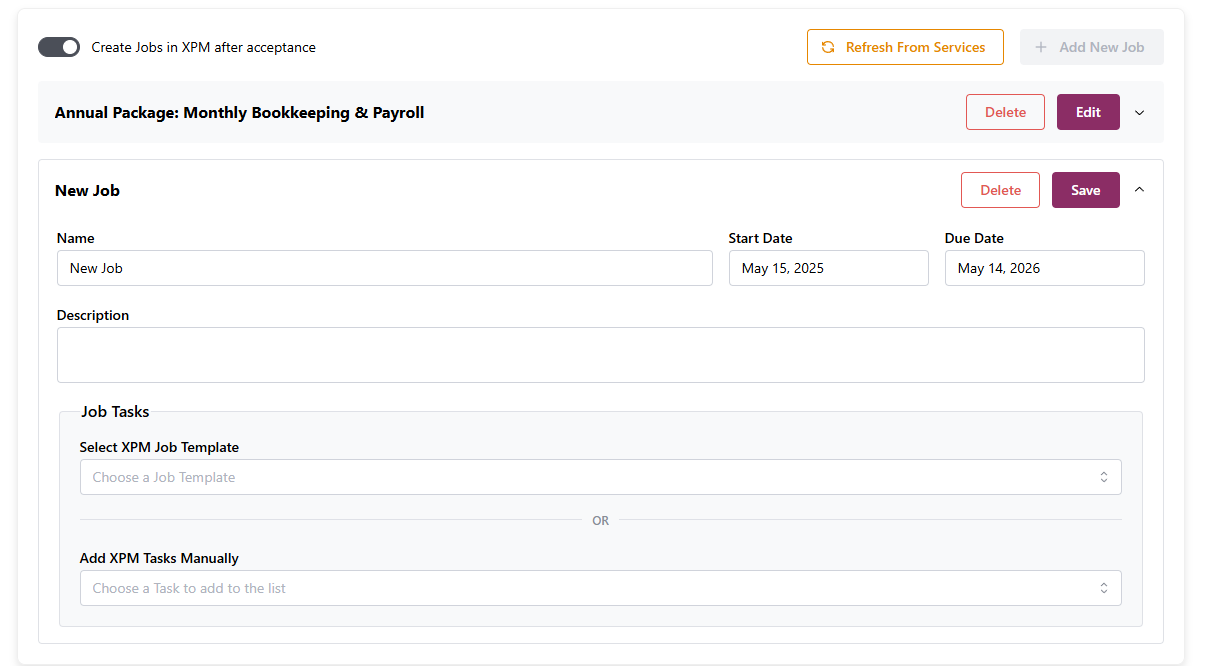
Once you have configured your XPM Job, click Save. Once a Job shows as Greyed out, it has been saved.
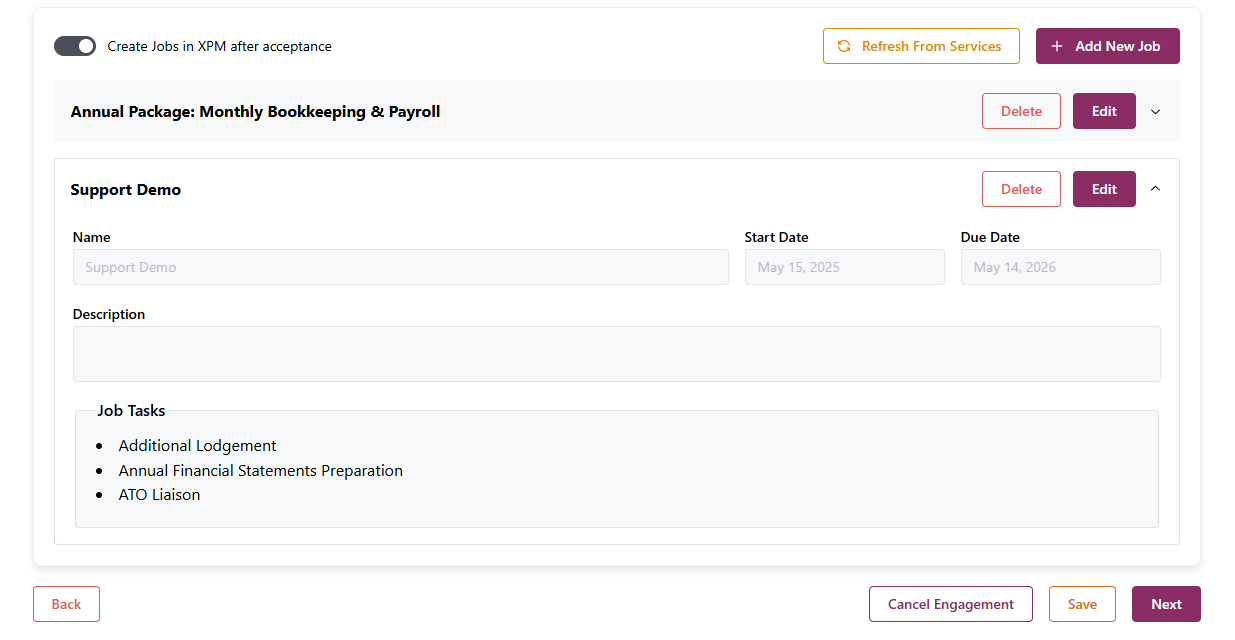
Job Creation in XPM
Jobs setup in Engagement Templates are not sent to XPM until 1 of the following has happened:
- Existing Client accepts the engagement (this may include paying an upfront invoice).
- The Jobs are created in XPM as soon as the Engagement is Accepted.
- A new client has accepted (and paid) a new engagement and then completed their Client Onboarding.
- When an engagement and onboarding are sent to a new client and contain XPM Jobs, the Jobs need to be assigned to one of the entities being onboarded.
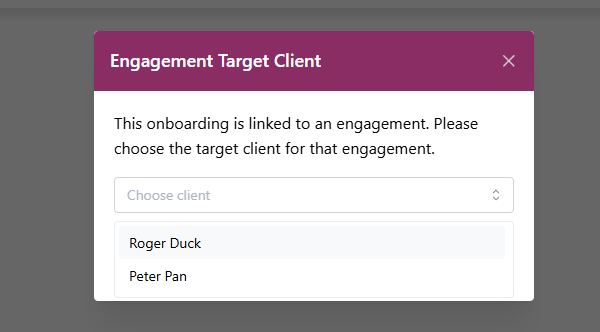
Once a target client is selected and the onboarding completed, the Client and Jobs are created in XPM.