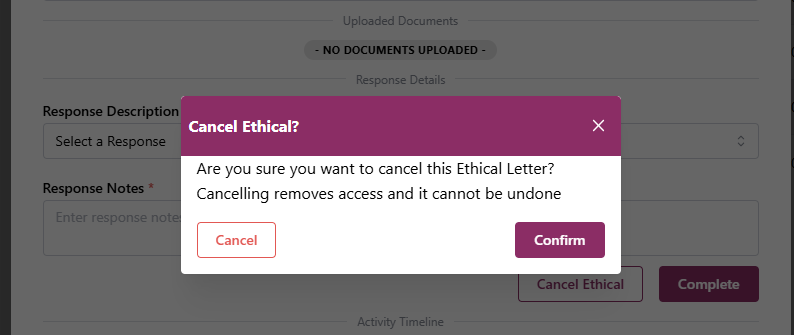Send a single Ethical Letter
To Send a single Ethical Letter, click the Ethical Letters menu option.
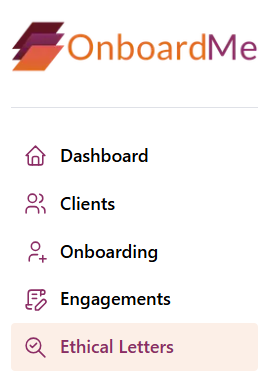
This will bring up the Ethical letters screen where existing and new Ethical Letters can be viewed / created.

To create a new Ethical Letter, click the New Ethical Letter button, this will open the New Ethical Letter wizard.
Step 1: Setup Ethical Letter and Email for sending

To send a new Ethical Letter, the system requires the following information:
- Accountant Name
- Accountant Email
- Client Name
- Partner (This is only if sending on behalf of another user in OnboardMe and is not mandatory)
- Email Template (You can customise Email messages when sending a single Ethical Letter or you can customise the Ethical Letter Email Template in the Templates / Emails area).

Once all fields and the email has been selected / customised, click Next to view and edit the Ethical Letter.
Step 2: customise the Ethical Letter
Step 2 of the Wizard is the Ethical Letter selector / Editor.
To customise Ethical Letter templates, follow this help article: Customise ethical letter templates.
If you have only 1 Ethical Letter, the system will select this automatically.
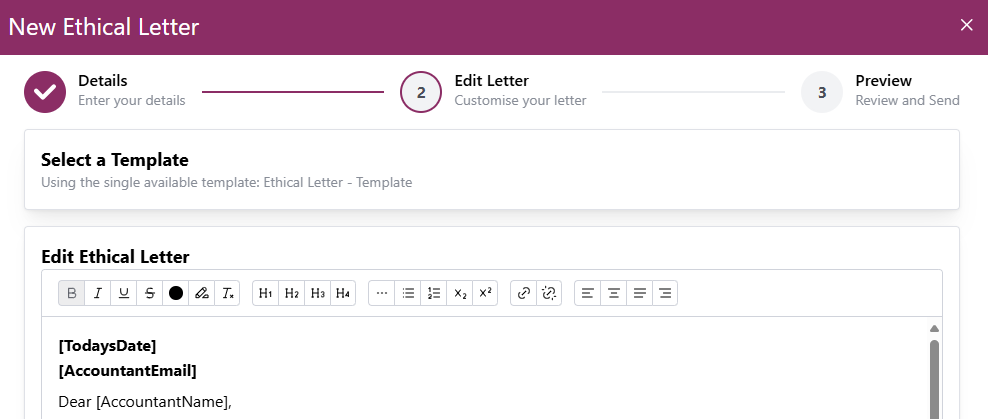
If you have more than 1 Ethical Letter Template, you can select a template to populate into the Editor.
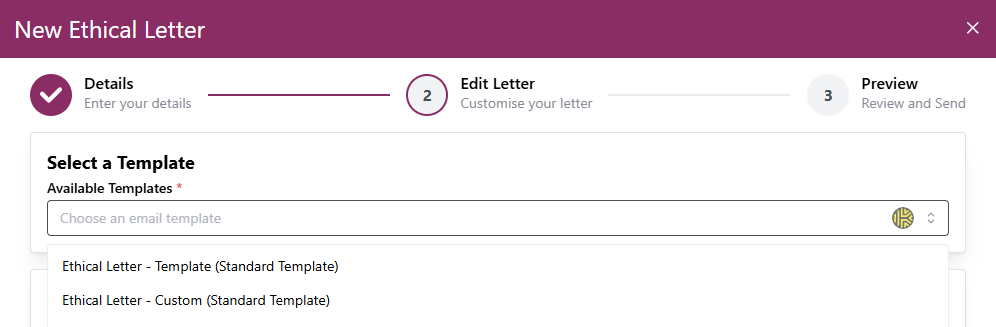
Once you have selected your template, it will populate into the Template Editor.
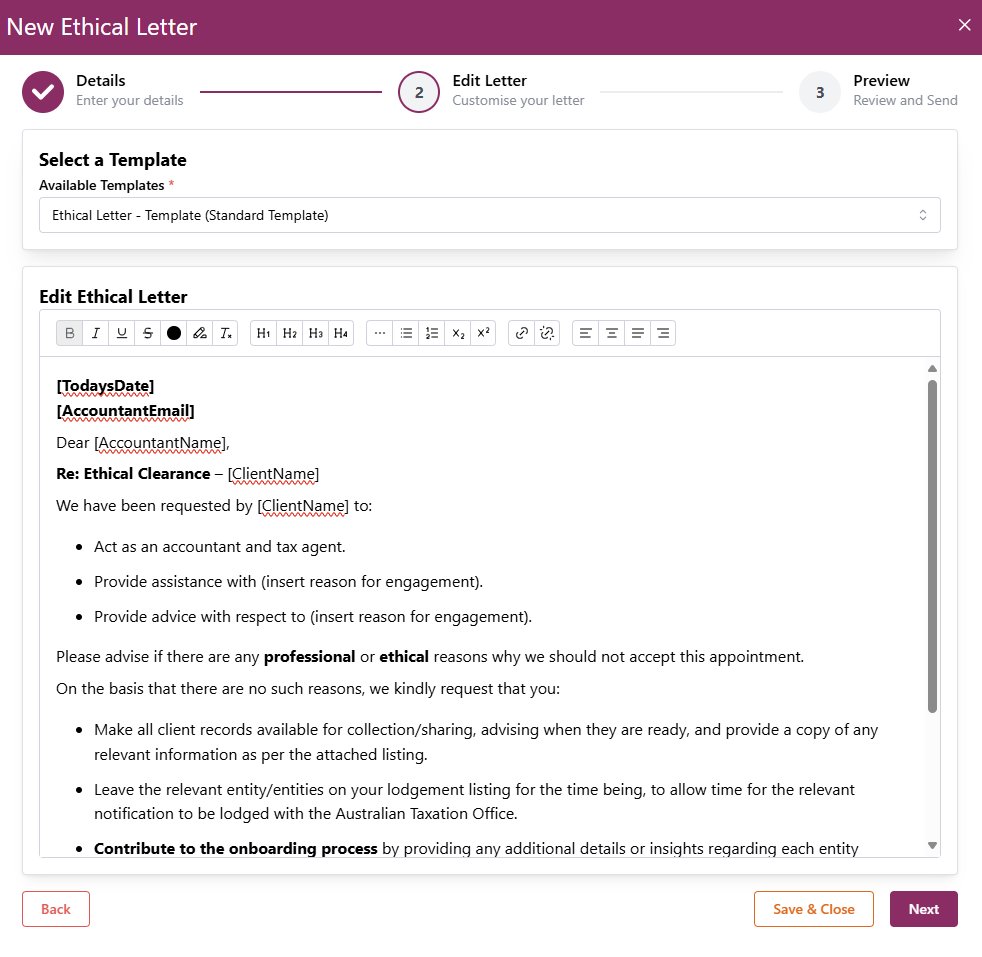
You can make any number of changes to the Ethical Letter before sending. Once all changes have been made, click next to Preview the final merged letter.
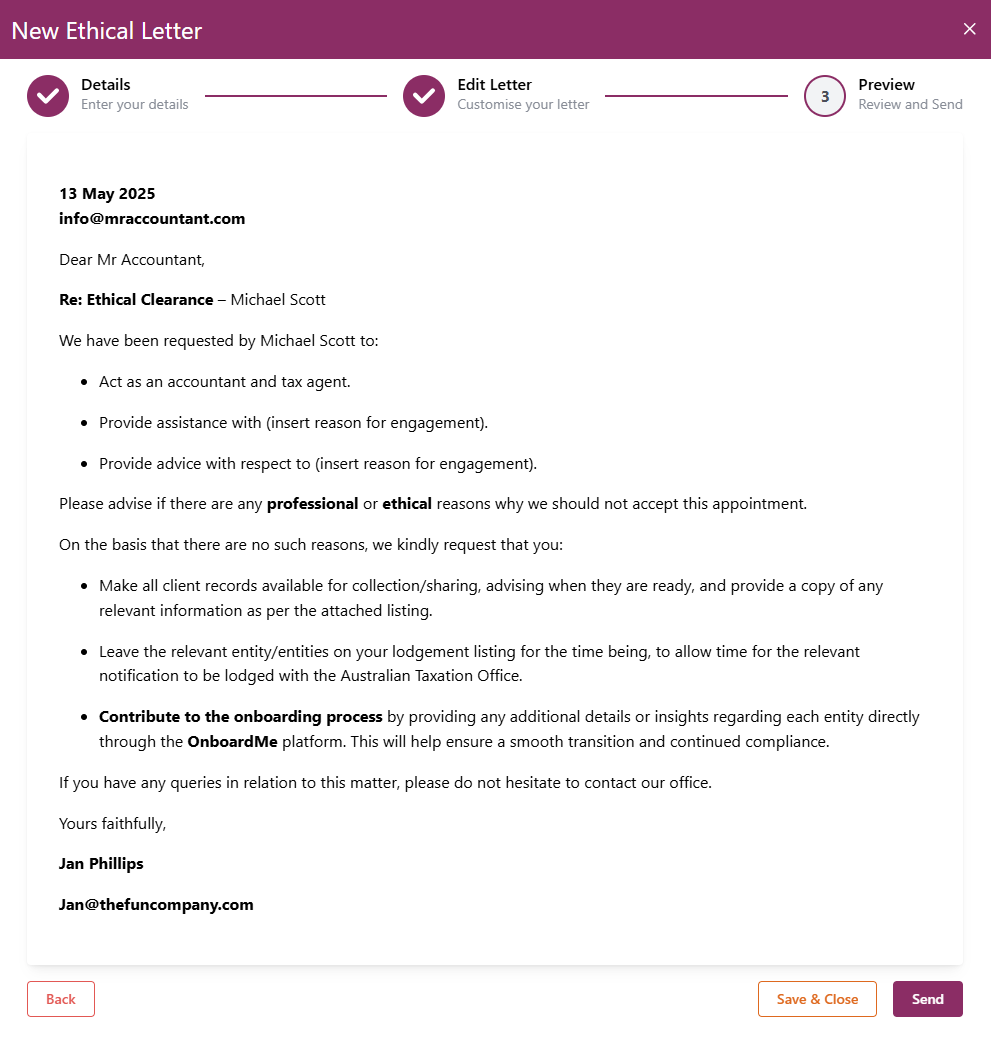
Once you are happy with everything and want to send, click the Send button. If you wish to come back and send later, click the Save & Close button to save the draft.
To access a draft, select if from the Ethical Letters table.
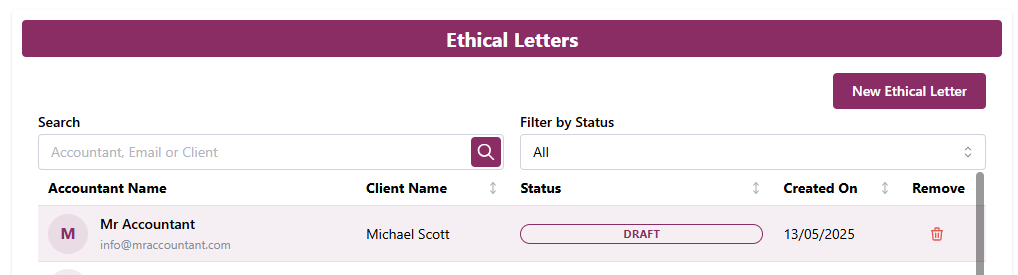
Step 3: Reviewing Pending / Completed Ethical Letters
Once an Ethical letter is sent, the status will update to Sent. Once Opened by the previous Accountant, the status will update to Opened.
Clicking on an Opened Ethical will show you a summary of the pending Ethical Letter.
The pending Ethical Letter allows you to review who it was sent to, any documents have been uploaded but also to complete this Ethical Letter in a scenario of where the previous accountant has decided to contact you via mobile or email. The Timeline at the bottom of the screen will show when it was sent and when it was accessed by the previous accountant.
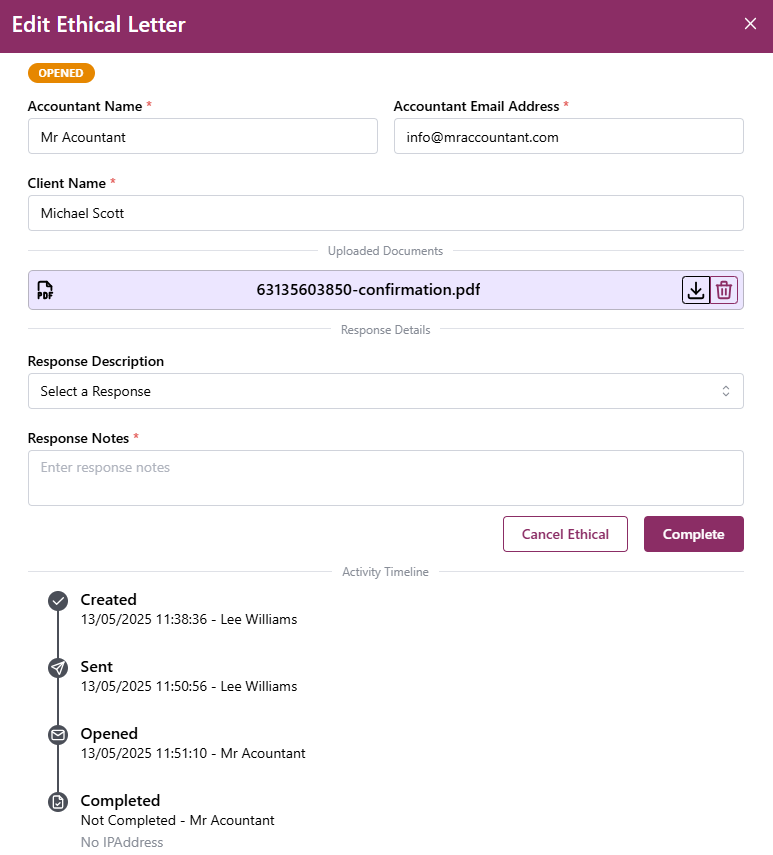
If any documents were uploaded by the previous accountant, these documents can be downloaded by clicking the download button for each file.
These files can also be deleted once downloaded.

To accept the Ethical Letter on behalf of the previous accountant, select a response from the response drop down and enter any additional notes and click Complete.
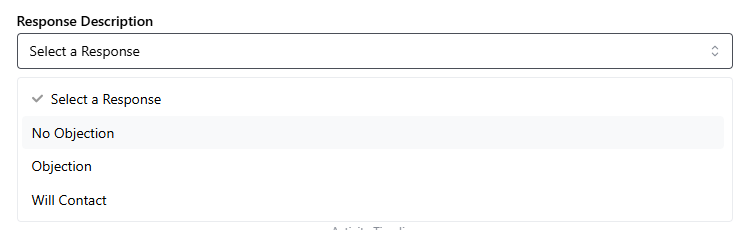
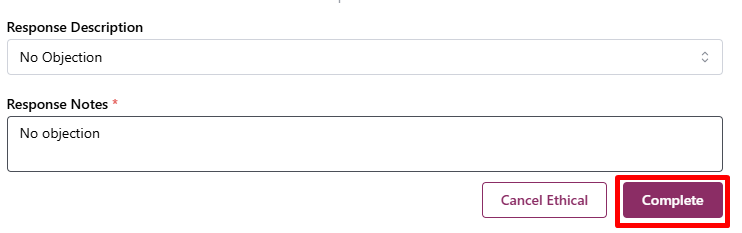
Cancelling an existing Ethical letter
If circumstances change or you need to cancel the sent Ethical Letter, you can click the Cacel Ethical button which will cancel the Ethical letter and block access to it from the previous accountant.