Multi-Factor Authentication
Multi-Factory Authentication is a security measure that requires users to provide more than one authentication factor when accessing OnboardMe, making it harder for unauthorized individuals to gain access. It is an integral part of OnboardMe. to ensure the security of your client's information, as well as yours.
In order to set up Multi-Factory Authentication, select "Profile" in the menu.
This will take you to Profile page, where you can enable Two- Factor Authentication.
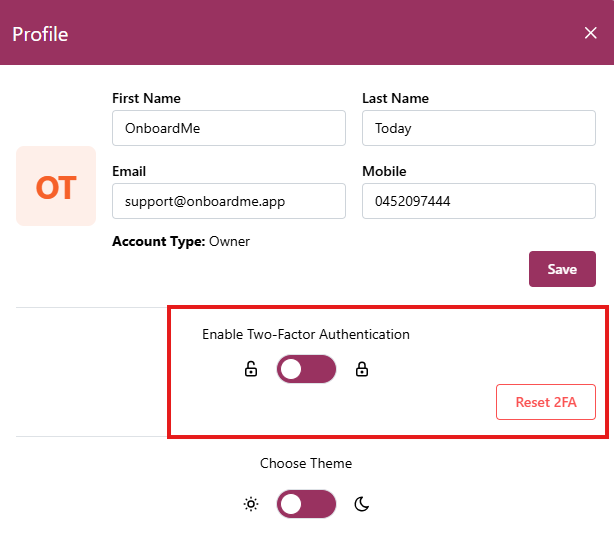
Firstly, check that your details are correct, especially your mobile number, as it will be used as your extra level of security.
Click the purple toggle if you would like to enable two- factor authentication, and a confirmation message will pop up:
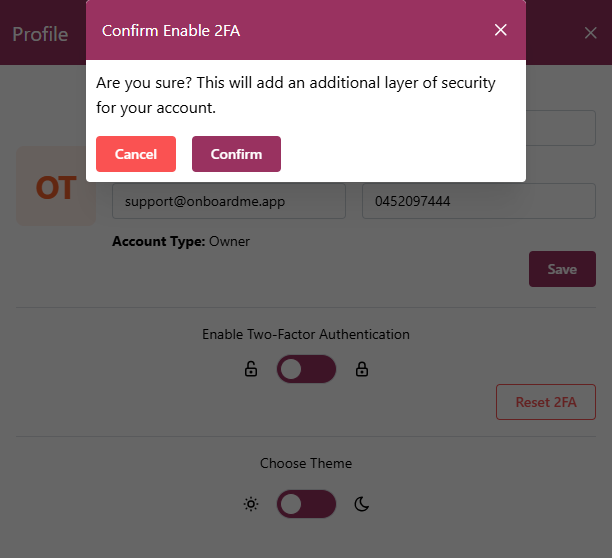
Click "Confirm", and a message will show that you have successfully enabled two- factor authentication. The toggle will also now be on the right-hand side, next to the lock icon.

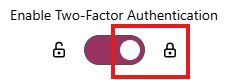
If you would like to disable two-factor authentication, you can click the toggle again and click "Confirm", and a message will appear that it has successfully been disabled.

If you need to reset your two-factor authentication, check that your details are correct, and simply click the "Reset 2FA" button, then click "Confirm"
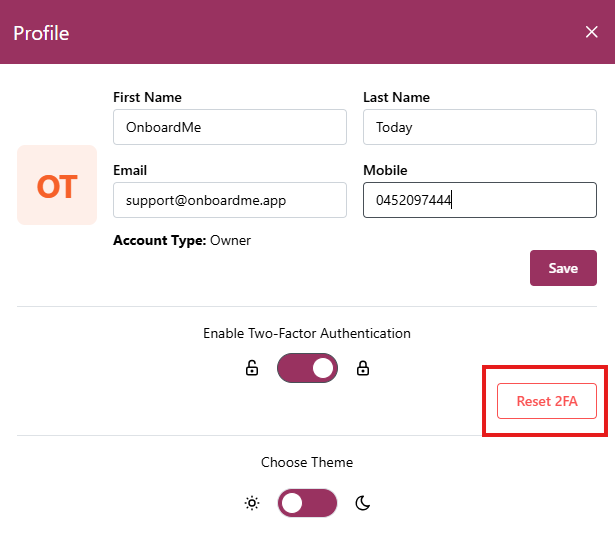
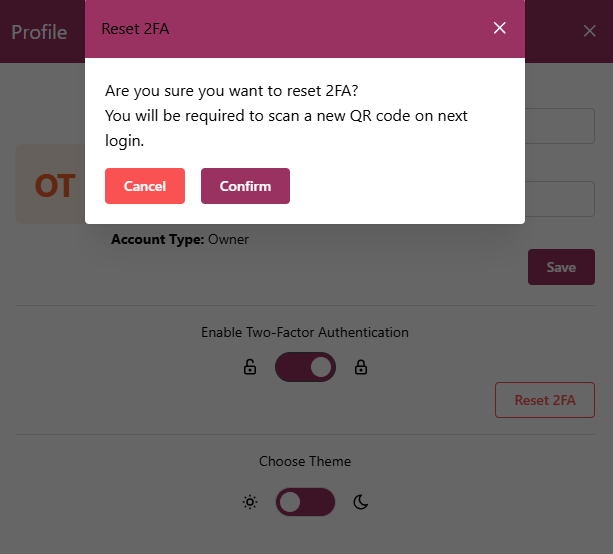

Once confirming, a "Success" pop up will appear, and the next time that you log in to your account, you will be prompted to reset your 2FA.
You will be asked to scan a QR code, via your Authenticator App that you have on your Mobile. Simply select "Set up 2-step verification", then "Scan QR code".

A code will then be generated, for you to enter in:
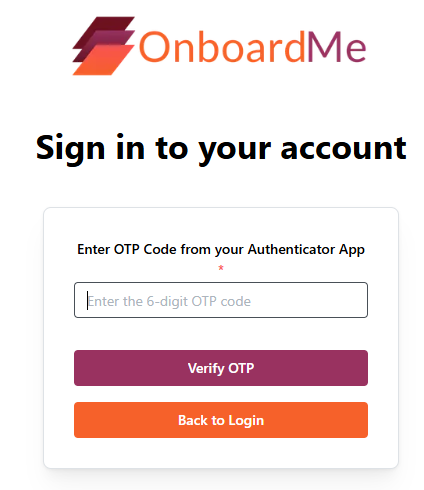
Your 2FA will now successfully be reset.
