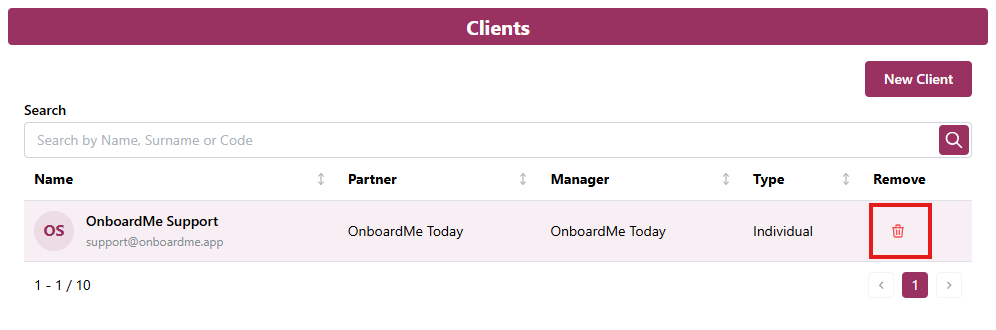Add, edit or remove a client
You may have clients who you want to access OnboardMe and who you would like add on their behalf, so the following steps will allow you enable or disable access
In order to add a client, simply select the "Clients" option from the menu.
This will take you to the "Clients" page.
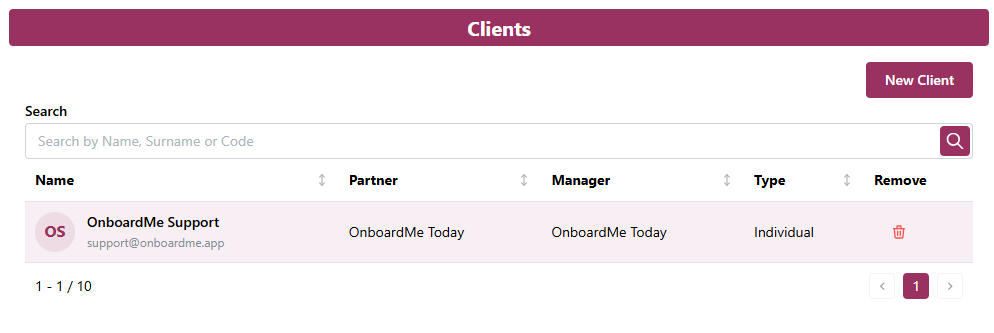
Click "New Client" at the top right hand corner.

"New Client" page will pop up.
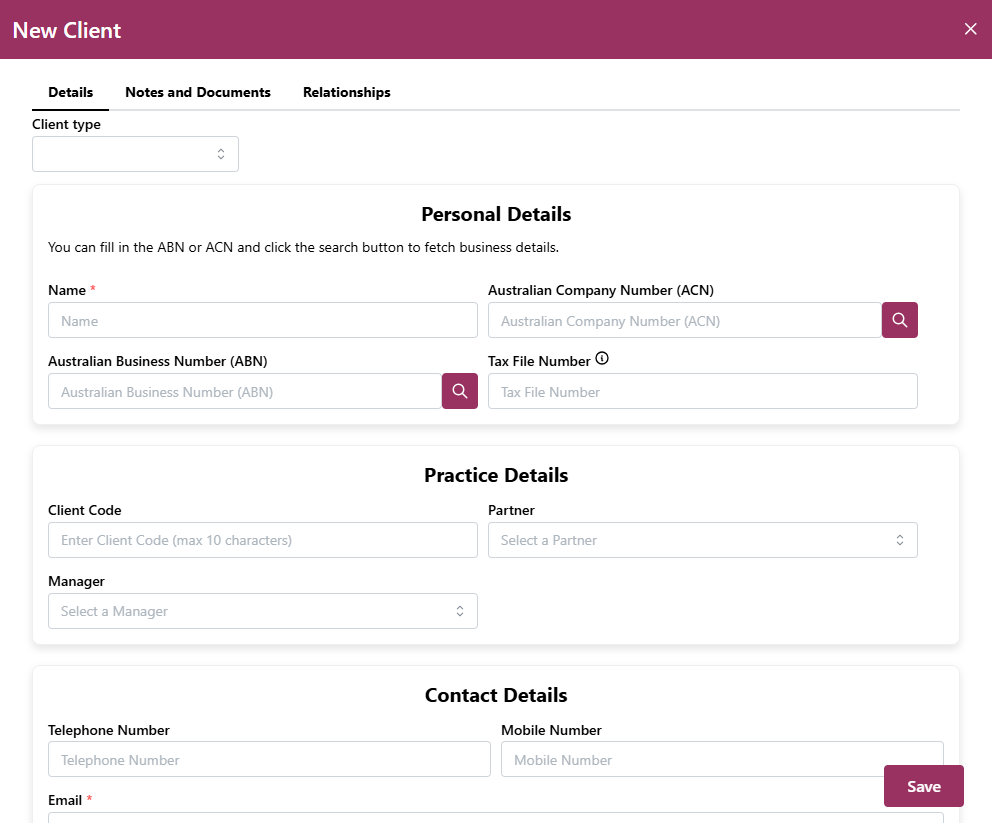
Select the client type and complete all of your client's details. Some fields are marked with a * as they are mandatory.
Then click on the "Notes and Documents" tab and add any notes or client documents.
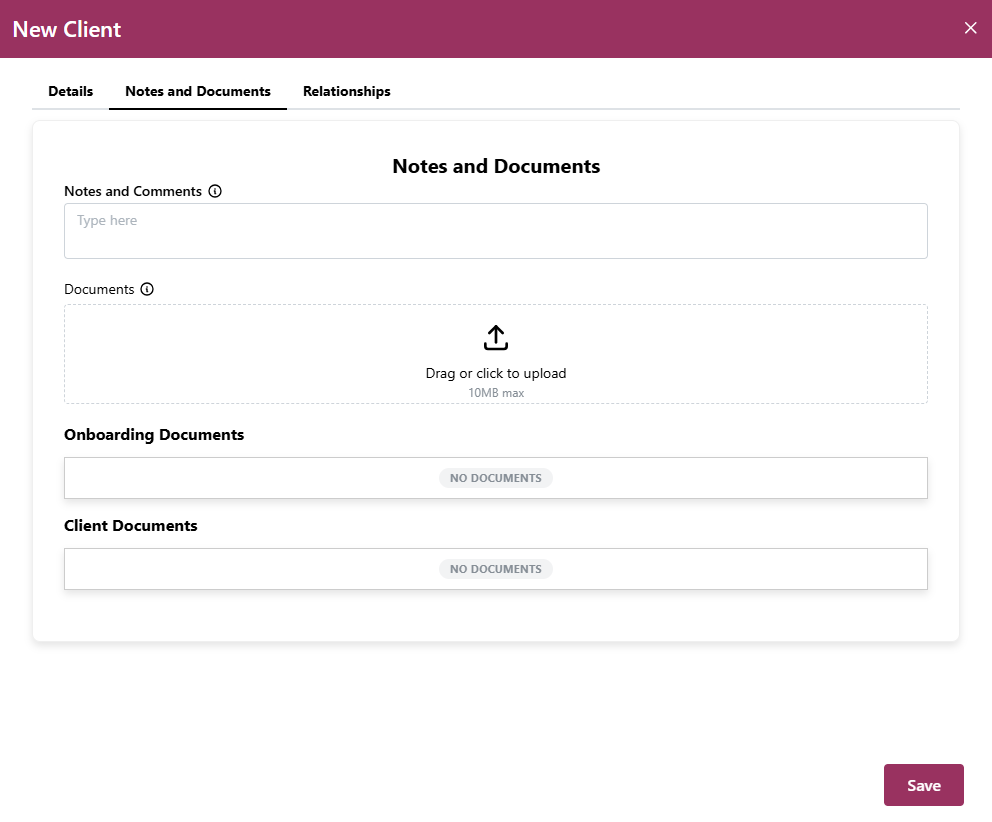 If you wish to add a relationship to establish roles within entities, Then click the "Relationships" tab and complete the required fields
If you wish to add a relationship to establish roles within entities, Then click the "Relationships" tab and complete the required fields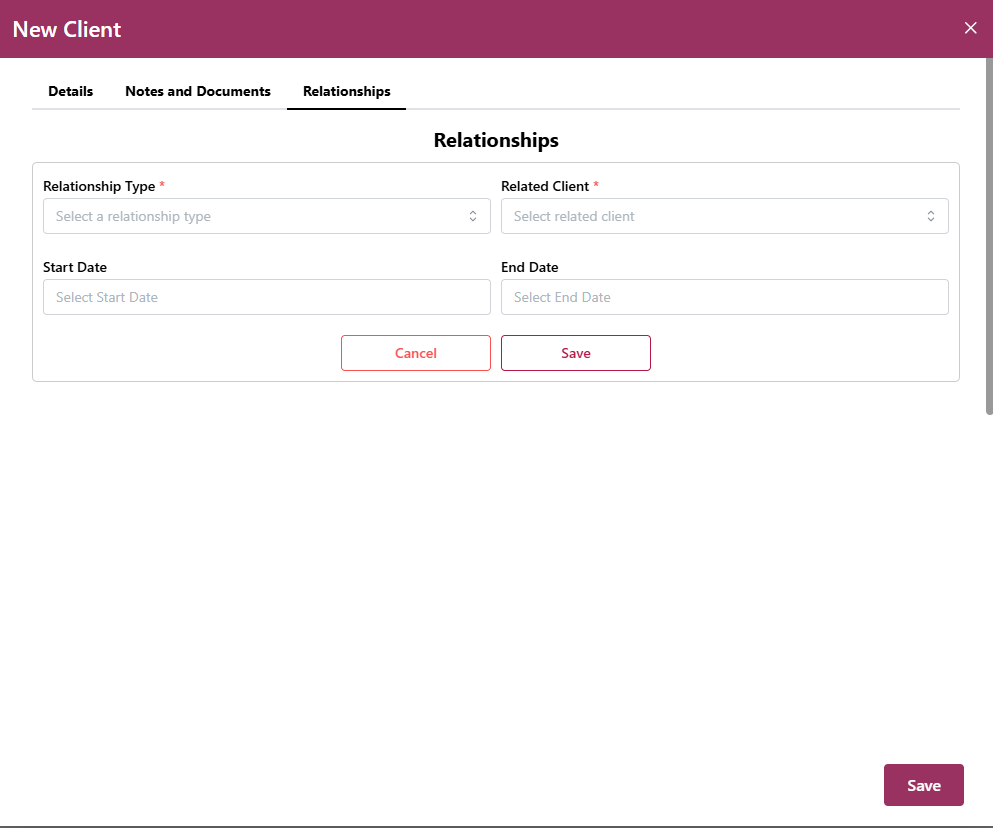
Once all sections are completed, Click "Save", and the client should now show up in your client list.
If you would like to edit a client, click on the client's name in your client list, and the "Edit Client" page will pop up.
You can then amend the client's details and click "Save".
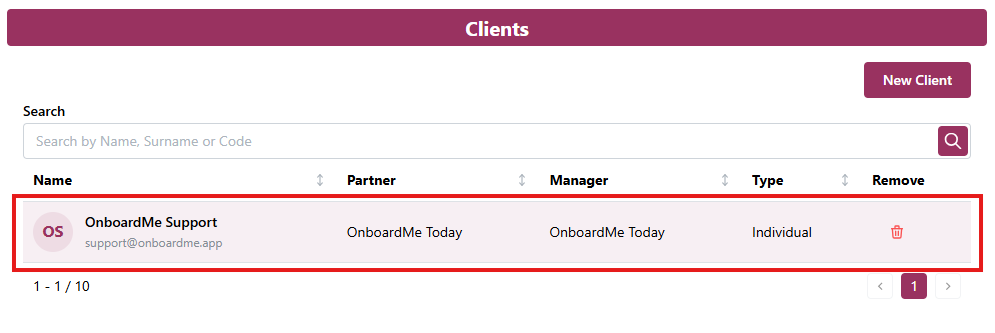
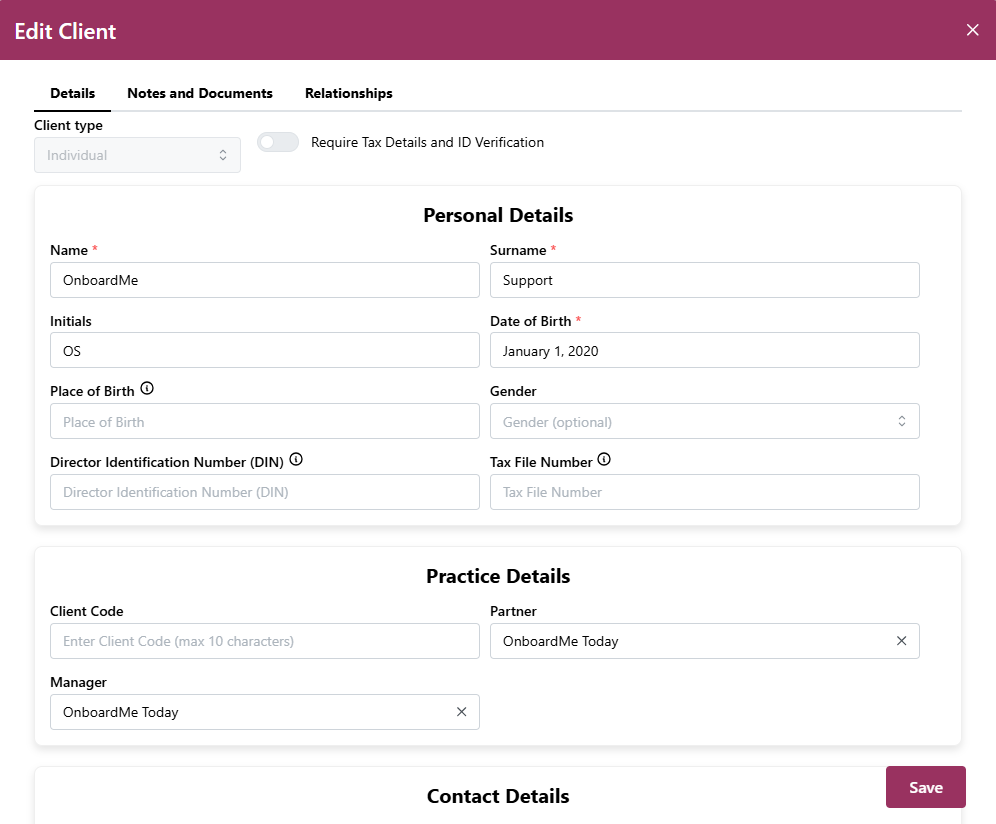
If you would like to remove a client, simply click on the red trash can icon next to the client's name, on your client list.