Customise email templates
OnboardMe have created the ability to customize templates for all requests that are sent to clients, in order for your practice to execute professionalism and to maintain consistency.
We have three templates to customize:
- Emails - Any emails that you send from Onboardme, either externally to clients, or internally within your practice. This will be the body of your email, which will contain your own custom information and branding.
- Engagements - Engagement requests that are sent to your clients, outlining the work that will be carried out for them, along with all the details that they need.
- Ethical Letters - Sent to your new clients' previous accounting service providers, so that you can move forward with them, while complying with industry requirements.
To select the template that you would like to customize, select the "Templates" option from the menu, and then click on the template type that you would like to customize, "Emails", "Engagements" or "Ethical Letters".
When you select "Emails", this will take you to the "Email Templates" page.
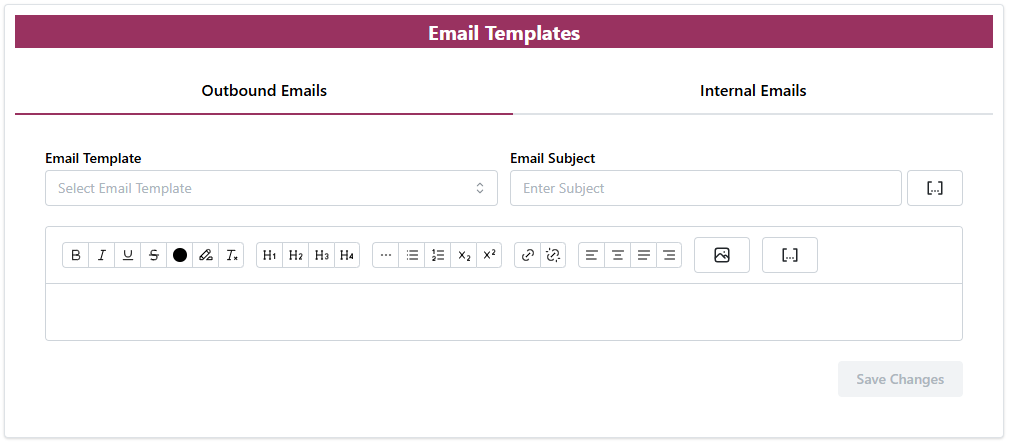
There are two sections on this page for your to customize. "Outbound emails" (sent externally to clients) and "Internal Emails" (sent within your organisation). Both sections can be customised in the same way:
First, select the Email Template that you would like to customise, by clicking on the block below "Email Template" and selecting a template from the list.
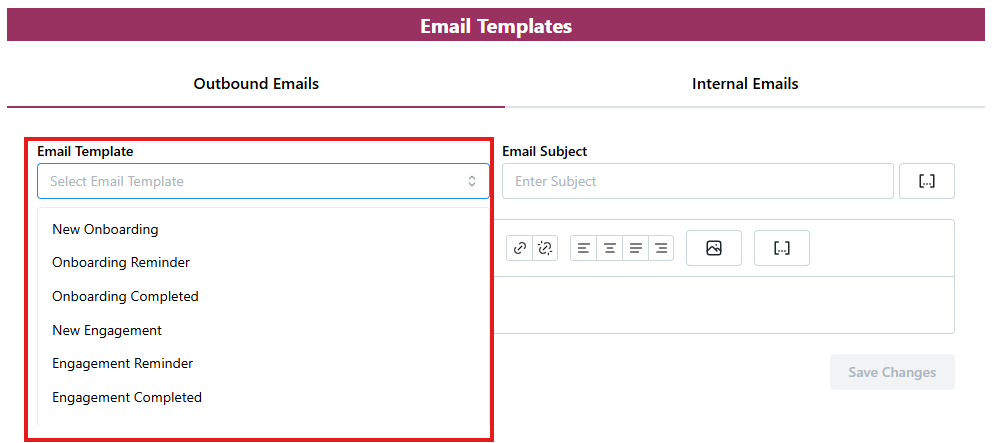
Once you have selected a template, the "Email Subject" will appear.
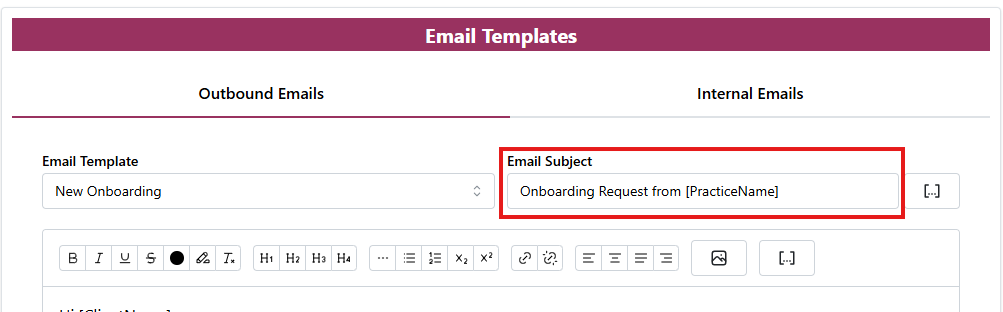
You can edit that subject email name by clicking on the block and changing the wording, or you can click the "[...]" button in order to add a field, which will be personalized to you and your practice.
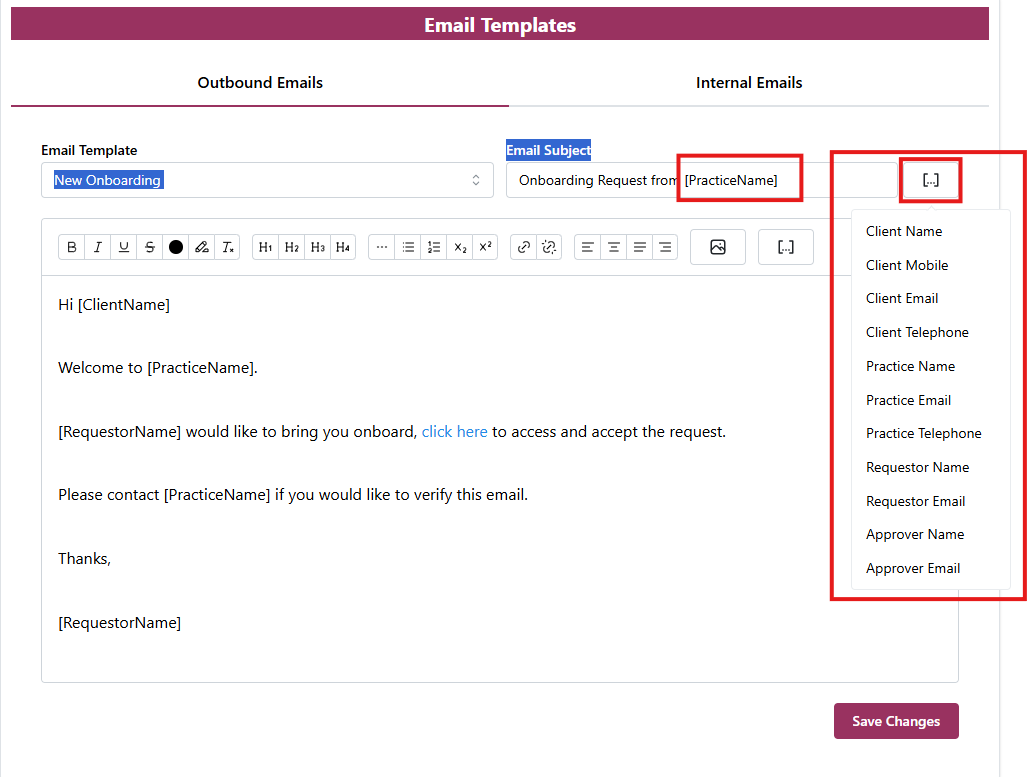
Now you can go ahead and customise the wording in the body of the email.
The [...] fields will be automatically filled in with the information when an email is sent out.
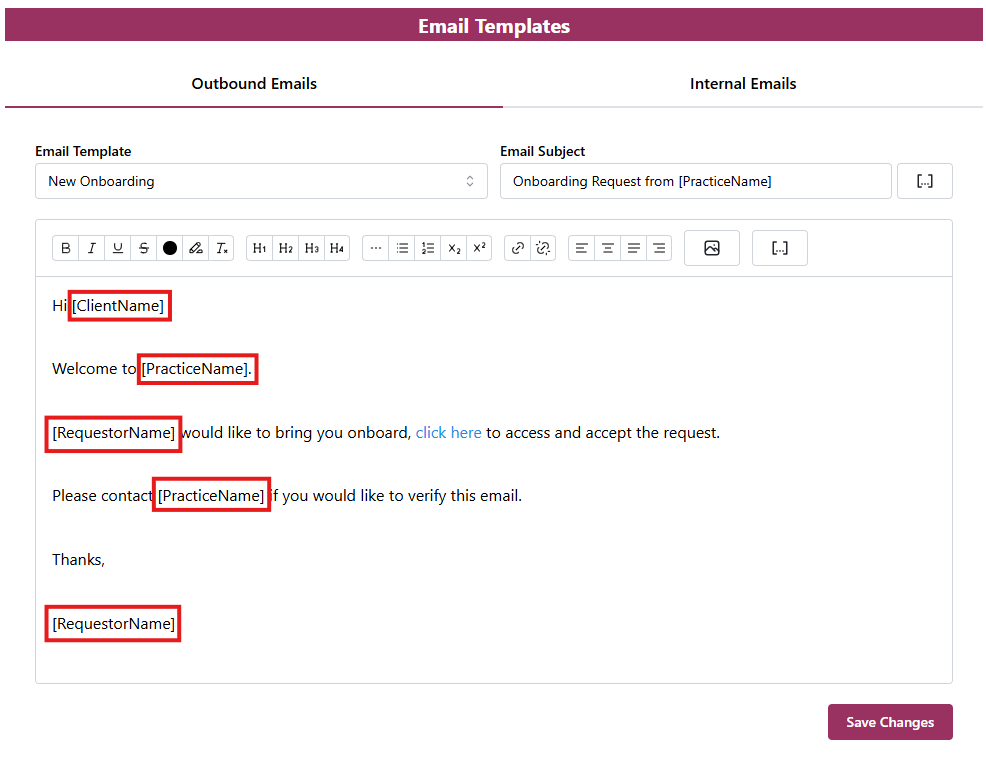
Once you are finished customising your templates, click "save" and you're ready to start sending.
