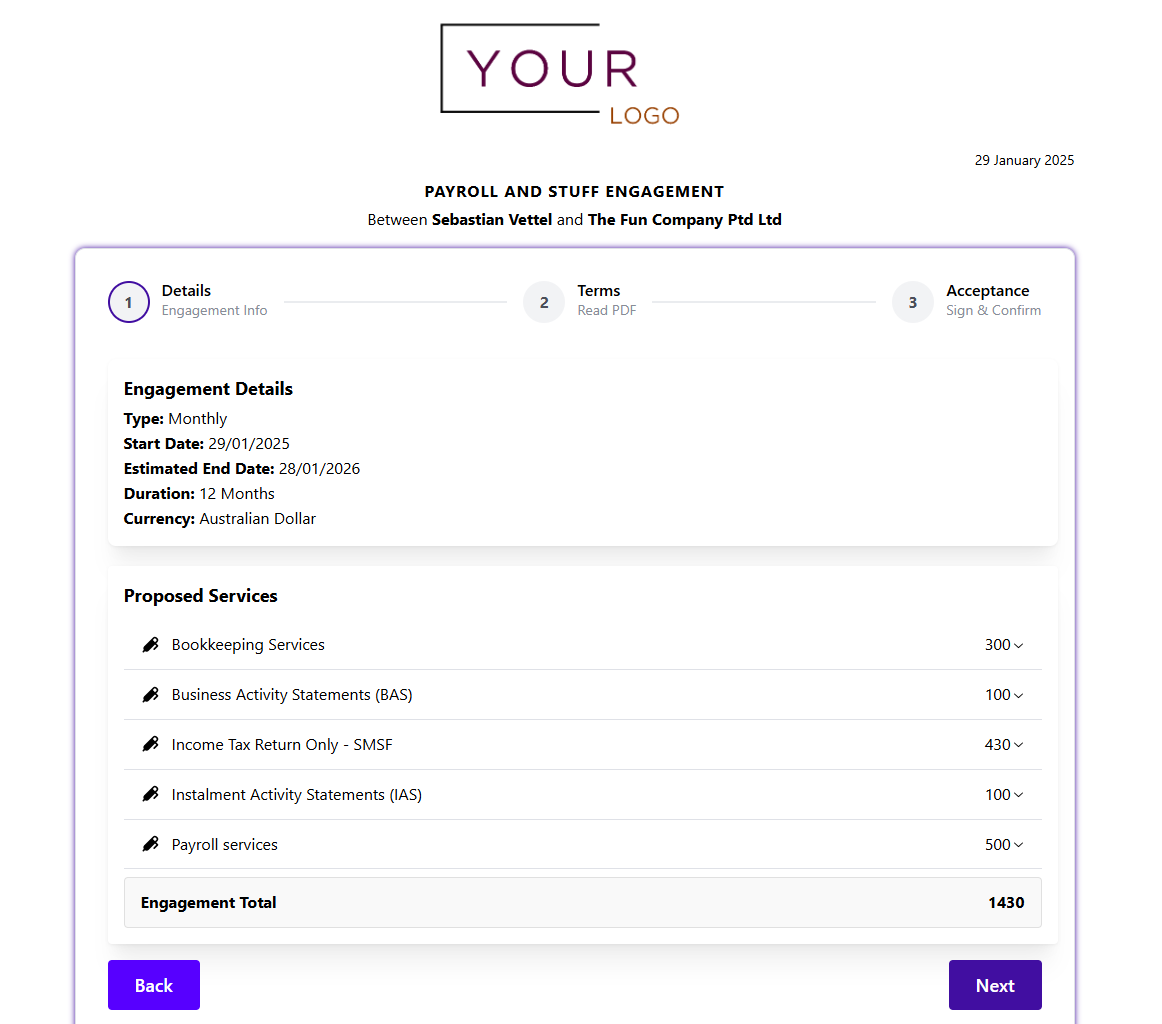Customise your branding
OnboardMe offers firms the ability to customise the OnboardMe platform, to reflect your brand identity and style.
While you will always see the OnboardMe branding, your customers will see the branding that you setup.
Important: Only account owners and admin's have access to the settings area where the branding options are. This guide should be followed by someone with the appropriate access.
Customising your branding
To customise your branding, click on "Settings" and select "Branding".
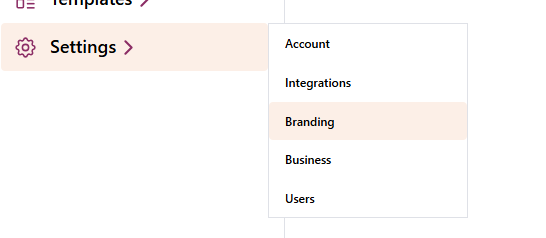
This will open the Branding customisation screen.
The screen is split into 2 parts:
- Branding Customisation
- Where changes are made.
- Branding Preview
- Where changes are seen.
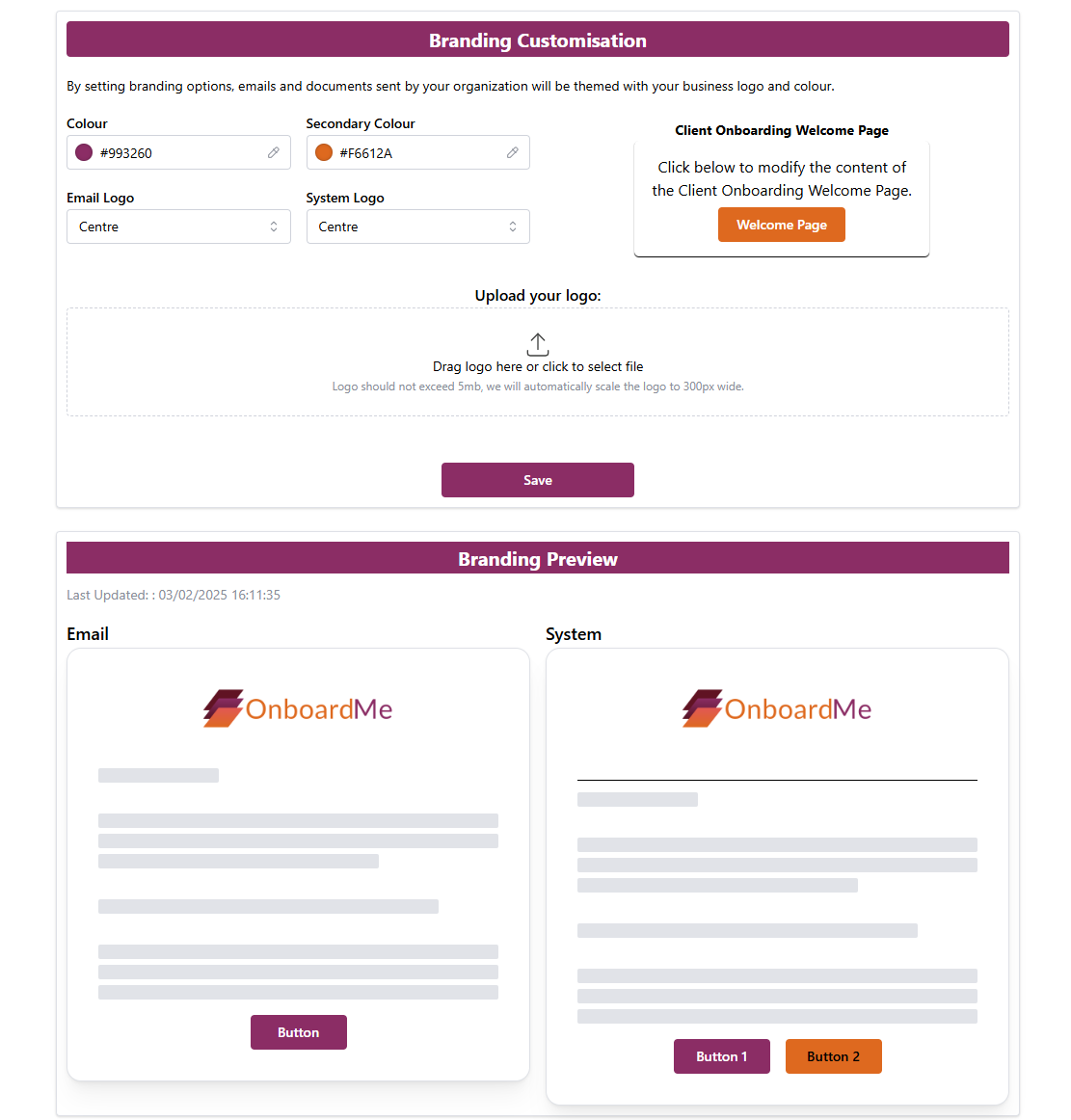
Branding Customisation
The following branding customisations are available
- Colours
- Primary Colour
- Secondary Colour
- Custom Logo
- Logo Alignment
- Email Logo
- System Logo
- Client Onboarding Welcome Page
Colours
The branding colours allow you to pick a primary and secondary colour. These will be used on the Engagements, Client Onboarding and Ethical Clearances that you send out.
For the primary and secondary colours, you can enter a HEX (#) value or pick from the colour picker.
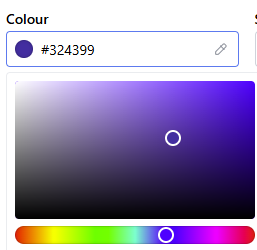
When you change the primary and secondary colour, the Branding Preview section buttons will update accordingly.

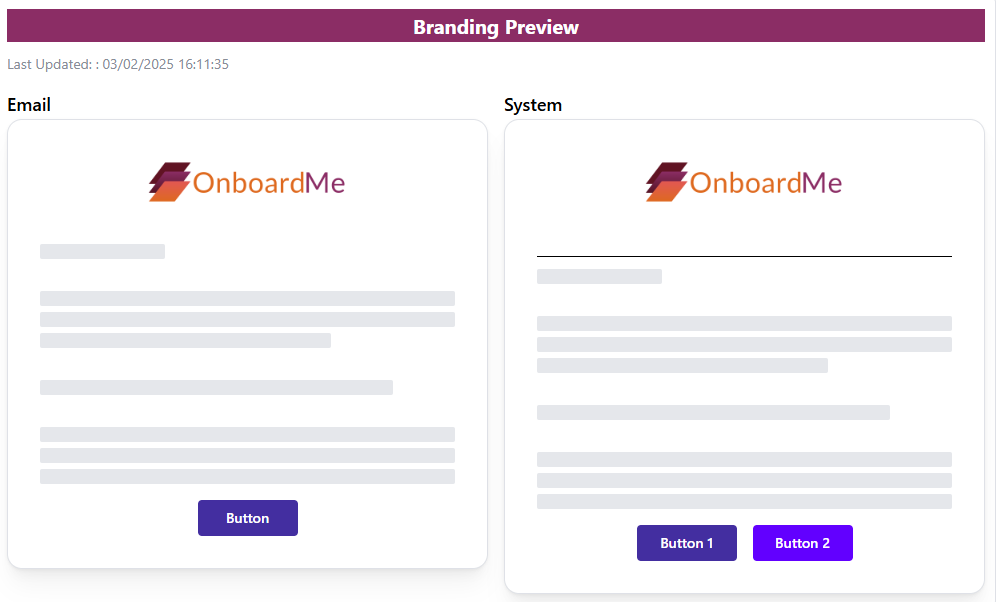
Custom Logo
You can upload your firms logo in the Branding customisation area either by clicking on the Logo Upload area or by dragging and dropping your logo onto the Logo Upload area.

IMPORTANT: We automatically adjust logo's to be 300 pixels wide when showing them, so we suggest making sure your logo is already 300 pixels wide before uploading to OnboardMe. The system can operate in light and dark mode, we suggest uploading a logo with a transparent background, as logos with white backgrounds will show as such in dark mode.
When you upload a logo, it is automatically saved, and the Branding Preview area will show the uploaded logo.
A success notification will be shown when the logo uploads successfully.
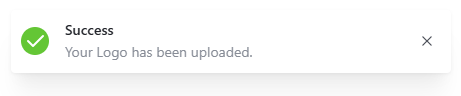
The Branding Preview will show the uploaded logo.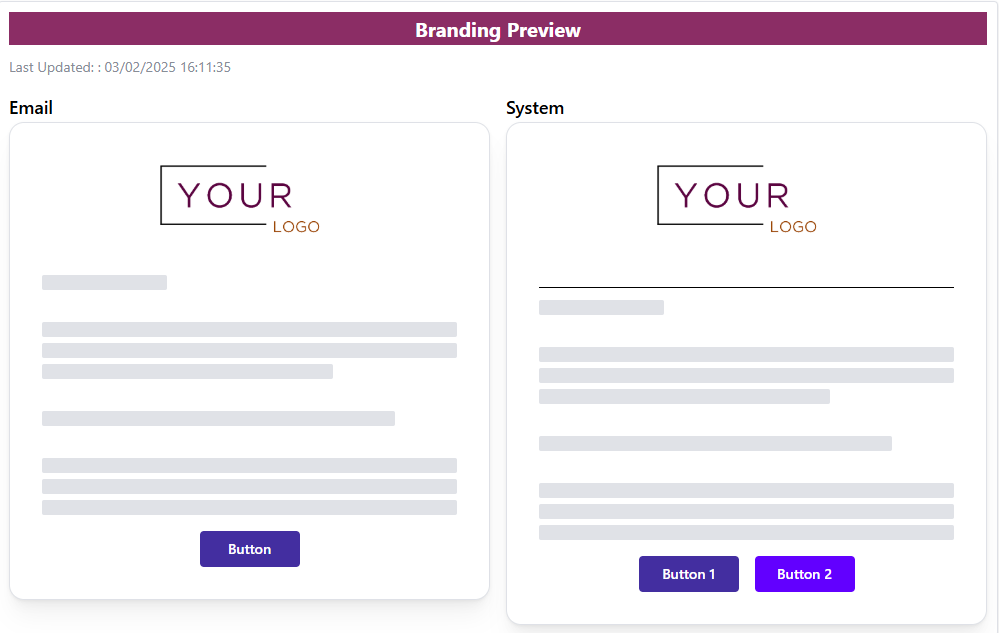
At the time of writing this article, we do not support removing a logo, you can just upload a new logo, and the previous logo will be overwritten. If you need a logo removed and do not have a new one, please contact support.
Logo Alignment
You can choose the alignment of your custom logo or the default OnboardMe logo for both Emails and the System.
By system, we mean any page for Engagements, Onboarding and Ethical Clearances that are accessed by requests that you send.
You can choose between Left, Right and Centre for logo alignment for System as well as Emails.
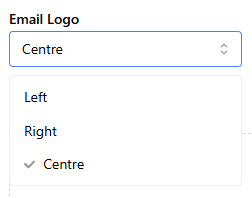
When selecting either Email or System logo alignment, the Branding Preview will update to display the change.
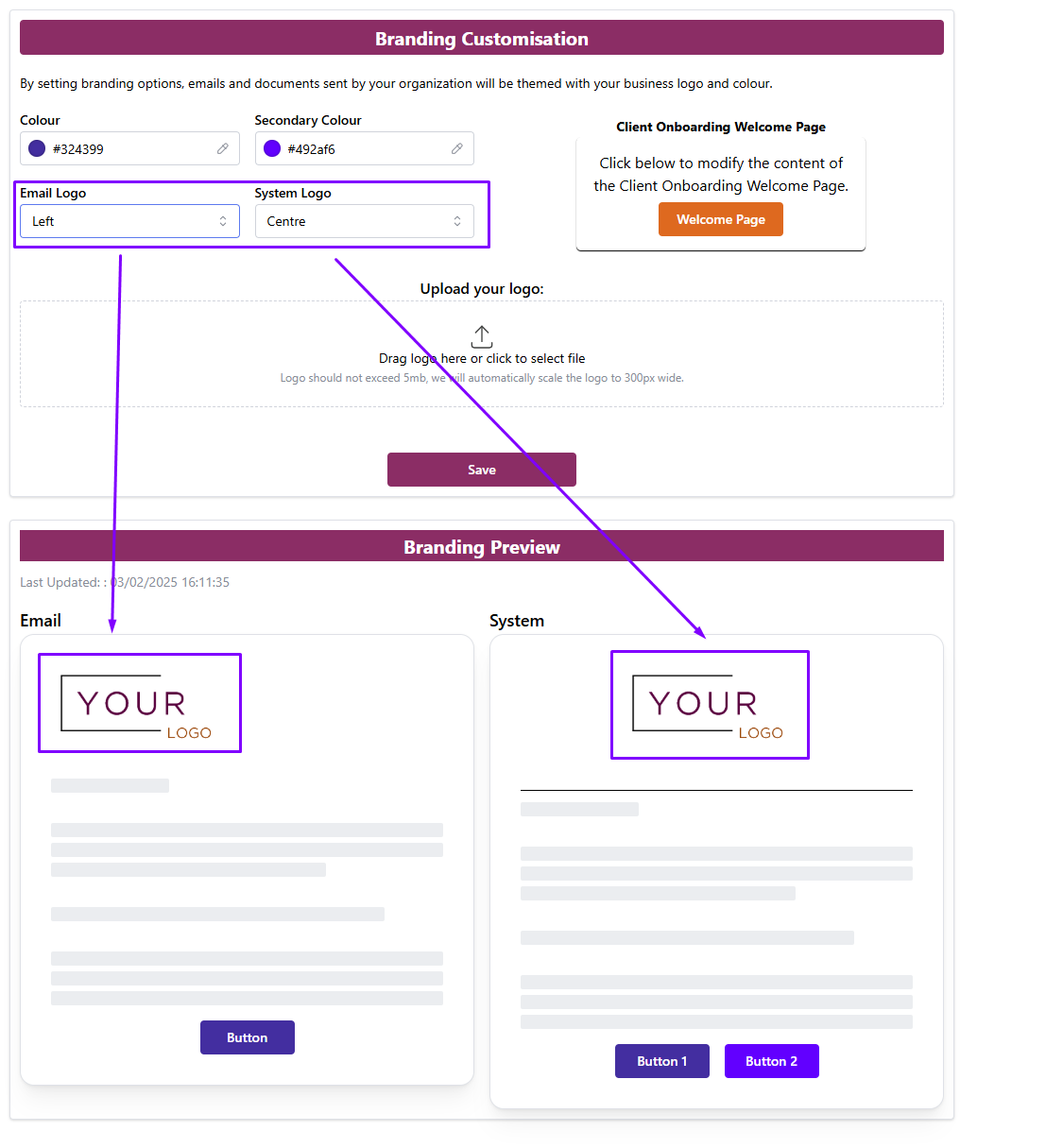
Client Onboarding Welcome Page
We understand technology may not always work for everyone, or you want to share additional information with your clients than we have fields for.
The Client Onboarding Welcome Page provides A space to add additional information to new clients, or to give tips or tricks that you think may be useful.
To view and change the text, click the Welcome Page button, this will open up the Page Text editor.
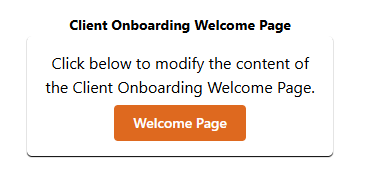
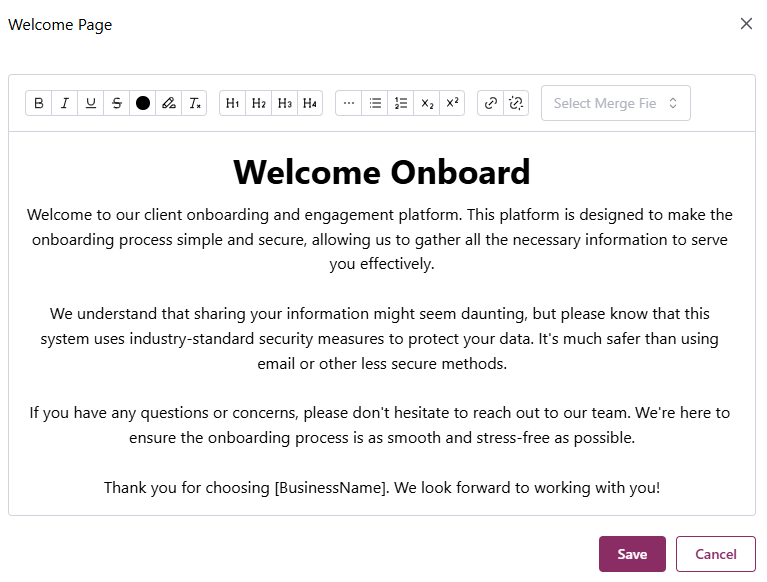
The Page Text editor allows you some rich text controls, as well as being able to add links, or adding in merge fields based on the Onboarding data.

The merge field drop down is a preset list of fields.
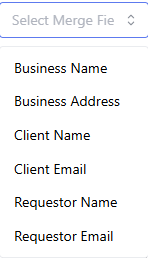
If you have requests for additional fields, please contact support.
Cutom Branding Results
As mentioned, you will always see the OnboardMe branding when working in the system.
Your view:
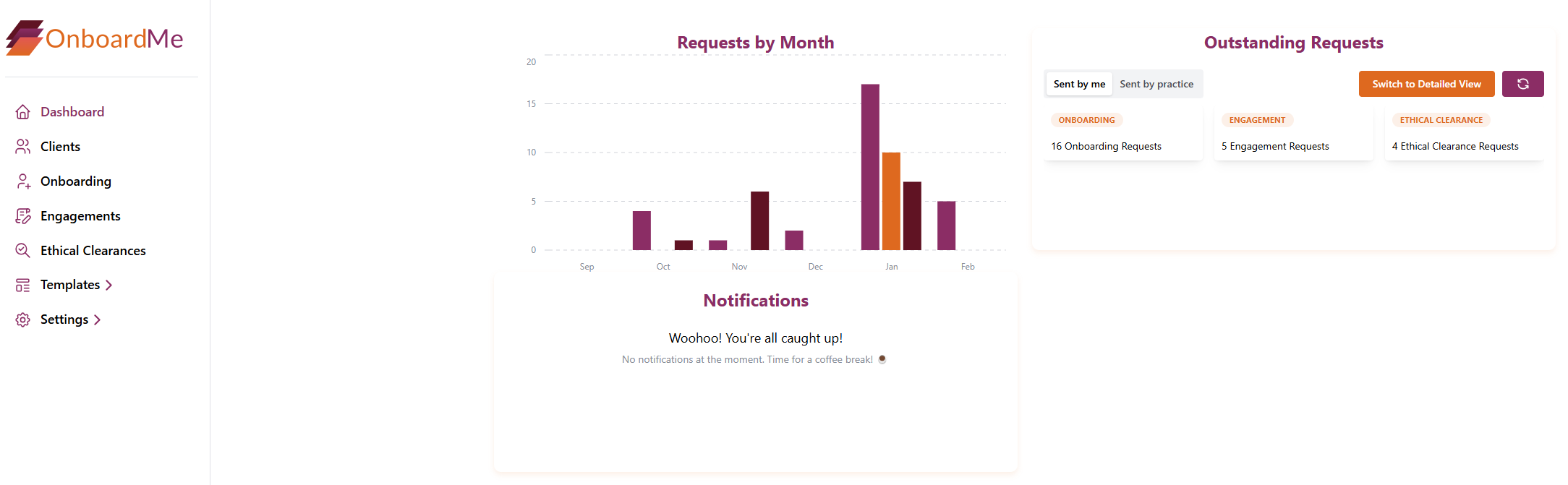
Anyone accessing a request page or email you have sent will see the customised branding you have setup.
Email:
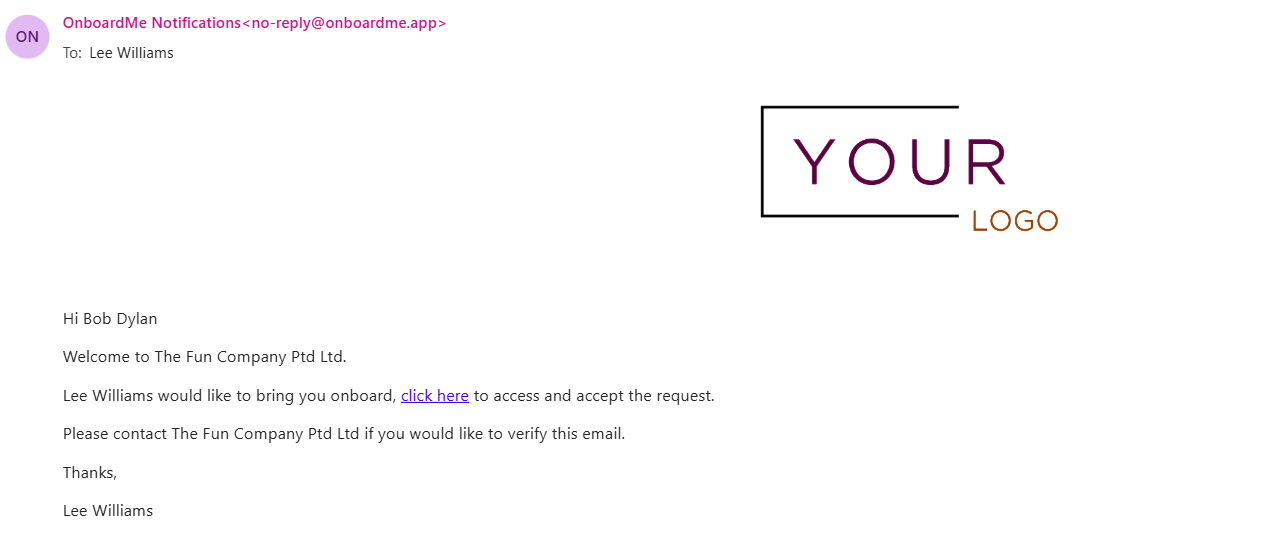
Onboarding Welcome page:
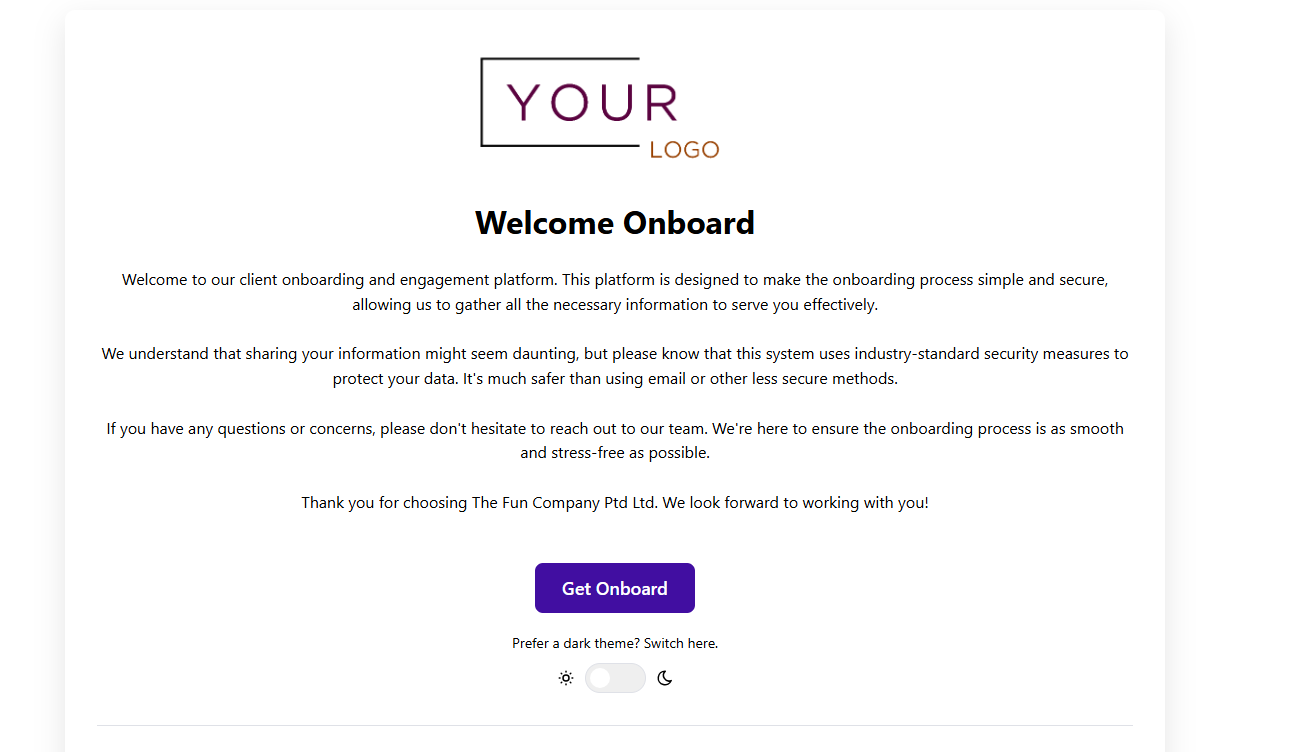
Onboarding stepper:
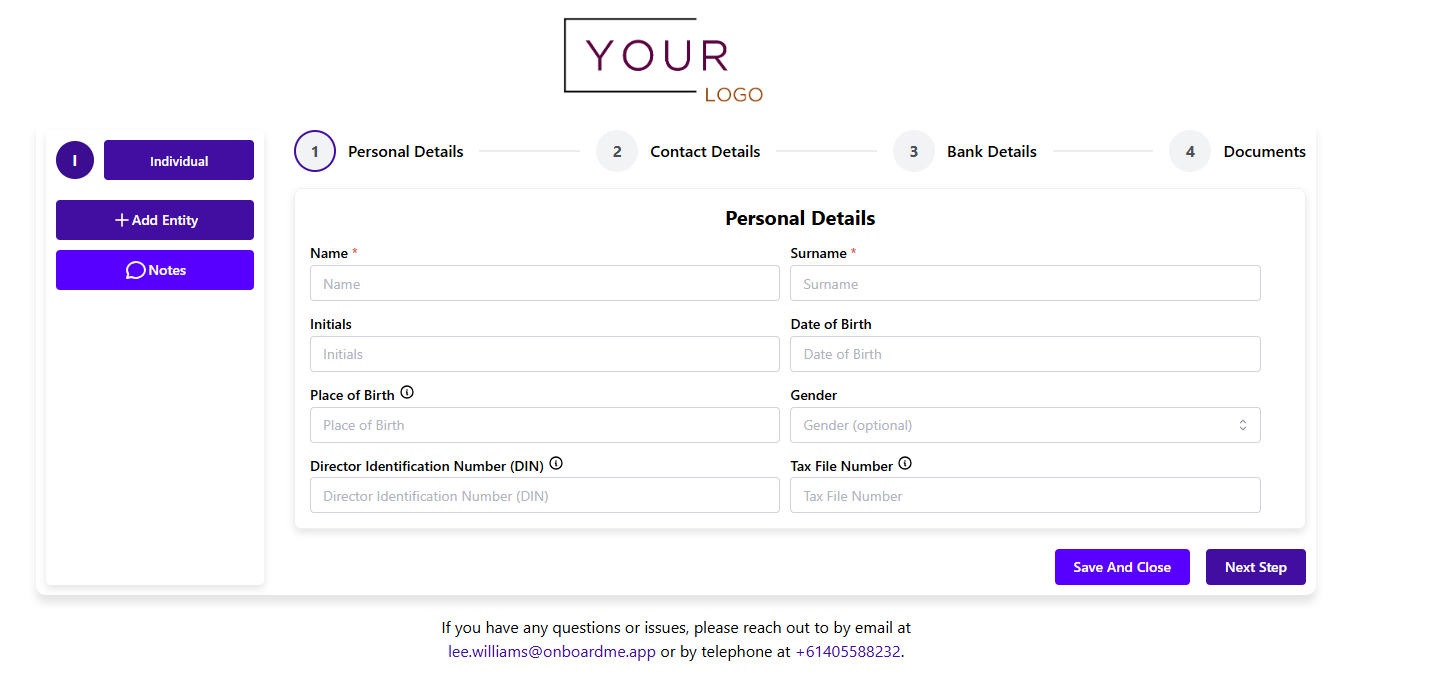
Engagement: